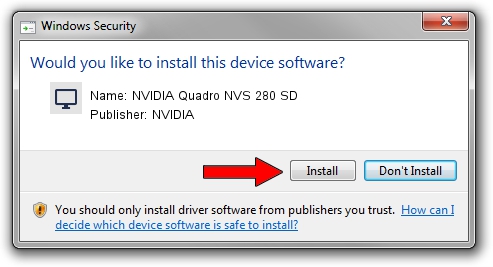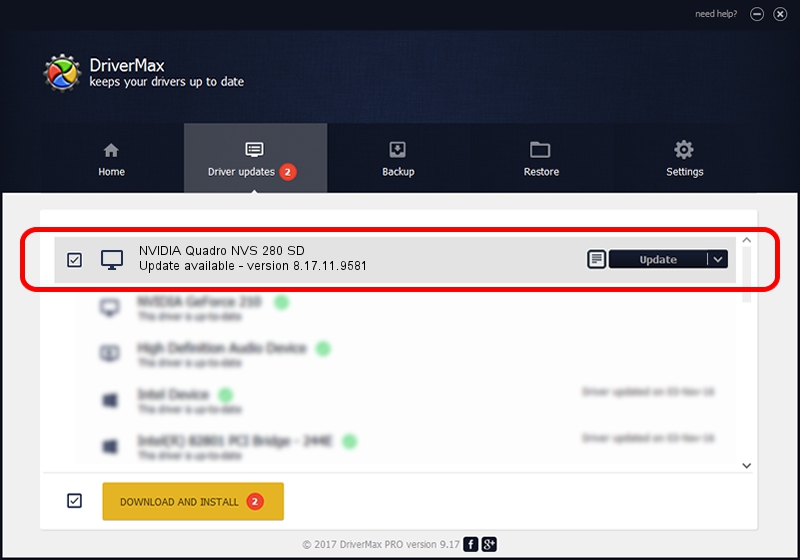Advertising seems to be blocked by your browser.
The ads help us provide this software and web site to you for free.
Please support our project by allowing our site to show ads.
Home /
Manufacturers /
NVIDIA /
NVIDIA Quadro NVS 280 SD /
PCI/VEN_10DE&DEV_018A /
8.17.11.9581 Dec 10, 2009
NVIDIA NVIDIA Quadro NVS 280 SD how to download and install the driver
NVIDIA Quadro NVS 280 SD is a Display Adapters device. The developer of this driver was NVIDIA. PCI/VEN_10DE&DEV_018A is the matching hardware id of this device.
1. Manually install NVIDIA NVIDIA Quadro NVS 280 SD driver
- You can download from the link below the driver setup file for the NVIDIA NVIDIA Quadro NVS 280 SD driver. The archive contains version 8.17.11.9581 released on 2009-12-10 of the driver.
- Run the driver installer file from a user account with the highest privileges (rights). If your User Access Control (UAC) is started please confirm the installation of the driver and run the setup with administrative rights.
- Go through the driver setup wizard, which will guide you; it should be quite easy to follow. The driver setup wizard will analyze your PC and will install the right driver.
- When the operation finishes shutdown and restart your PC in order to use the updated driver. It is as simple as that to install a Windows driver!
This driver was rated with an average of 4 stars by 10973 users.
2. Using DriverMax to install NVIDIA NVIDIA Quadro NVS 280 SD driver
The most important advantage of using DriverMax is that it will setup the driver for you in just a few seconds and it will keep each driver up to date, not just this one. How can you install a driver using DriverMax? Let's follow a few steps!
- Open DriverMax and press on the yellow button named ~SCAN FOR DRIVER UPDATES NOW~. Wait for DriverMax to scan and analyze each driver on your PC.
- Take a look at the list of detected driver updates. Scroll the list down until you find the NVIDIA NVIDIA Quadro NVS 280 SD driver. Click the Update button.
- Enjoy using the updated driver! :)

Aug 7 2016 3:35AM / Written by Dan Armano for DriverMax
follow @danarm