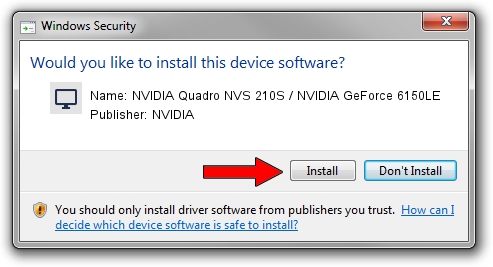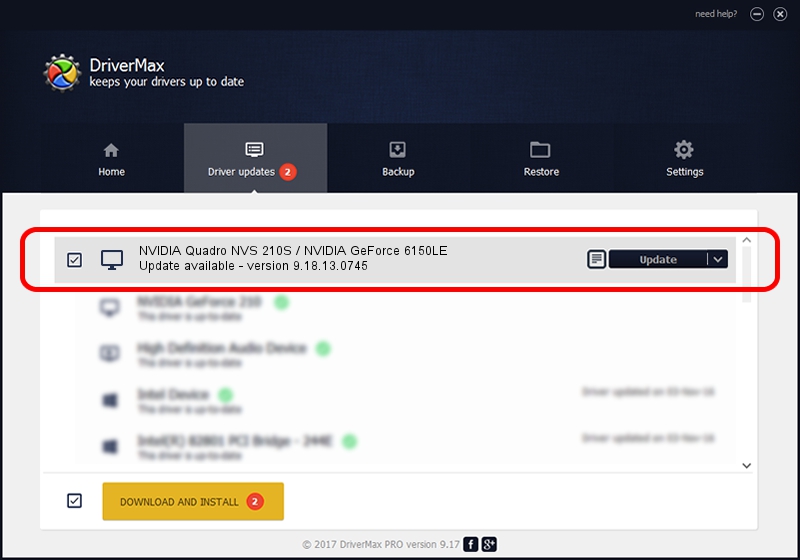Advertising seems to be blocked by your browser.
The ads help us provide this software and web site to you for free.
Please support our project by allowing our site to show ads.
Home /
Manufacturers /
NVIDIA /
NVIDIA Quadro NVS 210S / NVIDIA GeForce 6150LE /
PCI/VEN_10DE&DEV_0245 /
9.18.13.0745 Nov 06, 2012
NVIDIA NVIDIA Quadro NVS 210S / NVIDIA GeForce 6150LE driver download and installation
NVIDIA Quadro NVS 210S / NVIDIA GeForce 6150LE is a Display Adapters device. The developer of this driver was NVIDIA. The hardware id of this driver is PCI/VEN_10DE&DEV_0245.
1. NVIDIA NVIDIA Quadro NVS 210S / NVIDIA GeForce 6150LE driver - how to install it manually
- Download the driver setup file for NVIDIA NVIDIA Quadro NVS 210S / NVIDIA GeForce 6150LE driver from the link below. This download link is for the driver version 9.18.13.0745 released on 2012-11-06.
- Start the driver installation file from a Windows account with the highest privileges (rights). If your User Access Control Service (UAC) is running then you will have to accept of the driver and run the setup with administrative rights.
- Go through the driver setup wizard, which should be quite easy to follow. The driver setup wizard will analyze your PC for compatible devices and will install the driver.
- Restart your computer and enjoy the updated driver, as you can see it was quite smple.
Driver rating 3.2 stars out of 5755 votes.
2. How to install NVIDIA NVIDIA Quadro NVS 210S / NVIDIA GeForce 6150LE driver using DriverMax
The advantage of using DriverMax is that it will install the driver for you in the easiest possible way and it will keep each driver up to date. How can you install a driver using DriverMax? Let's take a look!
- Open DriverMax and press on the yellow button named ~SCAN FOR DRIVER UPDATES NOW~. Wait for DriverMax to scan and analyze each driver on your computer.
- Take a look at the list of available driver updates. Scroll the list down until you locate the NVIDIA NVIDIA Quadro NVS 210S / NVIDIA GeForce 6150LE driver. Click the Update button.
- That's all, the driver is now installed!

Jun 20 2016 12:48PM / Written by Andreea Kartman for DriverMax
follow @DeeaKartman