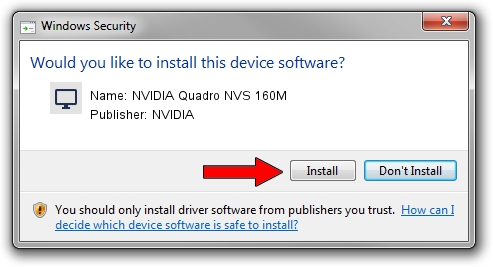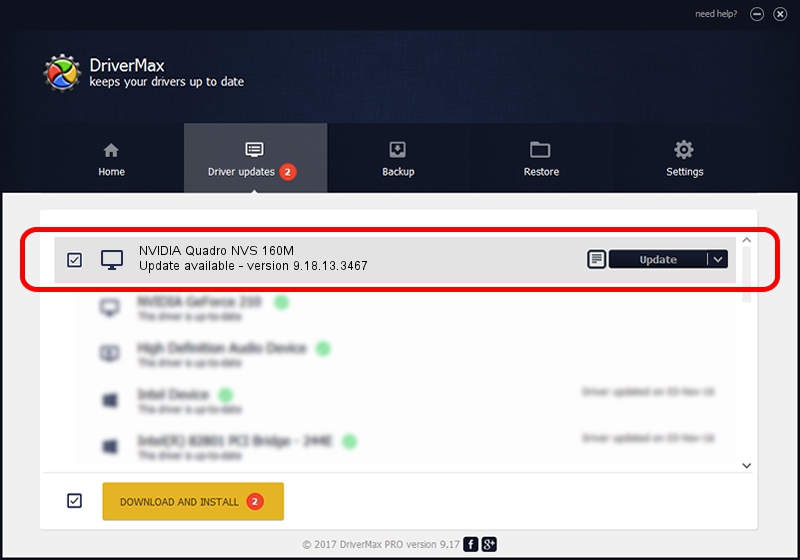Advertising seems to be blocked by your browser.
The ads help us provide this software and web site to you for free.
Please support our project by allowing our site to show ads.
Home /
Manufacturers /
NVIDIA /
NVIDIA Quadro NVS 160M /
PCI/VEN_10DE&DEV_06EB&SUBSYS_024F1028 /
9.18.13.3467 Jan 15, 2014
NVIDIA NVIDIA Quadro NVS 160M - two ways of downloading and installing the driver
NVIDIA Quadro NVS 160M is a Display Adapters device. The Windows version of this driver was developed by NVIDIA. The hardware id of this driver is PCI/VEN_10DE&DEV_06EB&SUBSYS_024F1028.
1. NVIDIA NVIDIA Quadro NVS 160M - install the driver manually
- You can download from the link below the driver setup file for the NVIDIA NVIDIA Quadro NVS 160M driver. The archive contains version 9.18.13.3467 dated 2014-01-15 of the driver.
- Start the driver installer file from a user account with administrative rights. If your UAC (User Access Control) is enabled please confirm the installation of the driver and run the setup with administrative rights.
- Follow the driver setup wizard, which will guide you; it should be quite easy to follow. The driver setup wizard will analyze your PC and will install the right driver.
- When the operation finishes restart your PC in order to use the updated driver. It is as simple as that to install a Windows driver!
This driver was installed by many users and received an average rating of 3.4 stars out of 87492 votes.
2. Installing the NVIDIA NVIDIA Quadro NVS 160M driver using DriverMax: the easy way
The advantage of using DriverMax is that it will setup the driver for you in the easiest possible way and it will keep each driver up to date, not just this one. How can you install a driver using DriverMax? Let's follow a few steps!
- Start DriverMax and click on the yellow button that says ~SCAN FOR DRIVER UPDATES NOW~. Wait for DriverMax to scan and analyze each driver on your PC.
- Take a look at the list of detected driver updates. Search the list until you locate the NVIDIA NVIDIA Quadro NVS 160M driver. Click on Update.
- Finished installing the driver!

Aug 2 2016 8:55PM / Written by Daniel Statescu for DriverMax
follow @DanielStatescu