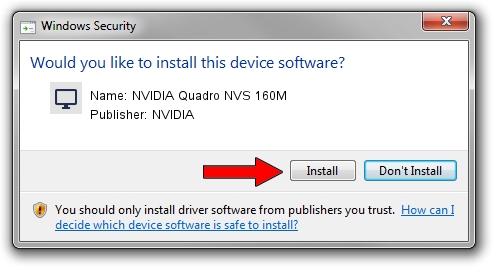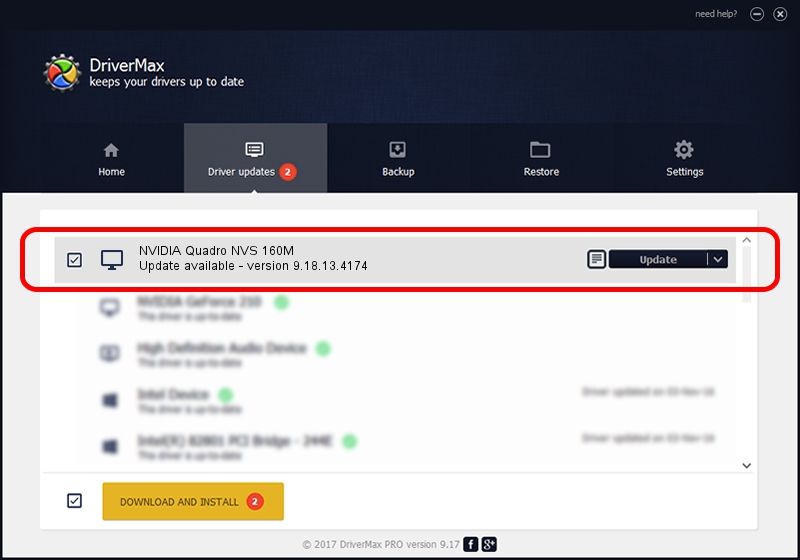Advertising seems to be blocked by your browser.
The ads help us provide this software and web site to you for free.
Please support our project by allowing our site to show ads.
Home /
Manufacturers /
NVIDIA /
NVIDIA Quadro NVS 160M /
PCI/VEN_10DE&DEV_06EB&SUBSYS_02331028 /
9.18.13.4174 Jun 29, 2015
NVIDIA NVIDIA Quadro NVS 160M driver download and installation
NVIDIA Quadro NVS 160M is a Display Adapters device. This Windows driver was developed by NVIDIA. PCI/VEN_10DE&DEV_06EB&SUBSYS_02331028 is the matching hardware id of this device.
1. Install NVIDIA NVIDIA Quadro NVS 160M driver manually
- You can download from the link below the driver installer file for the NVIDIA NVIDIA Quadro NVS 160M driver. The archive contains version 9.18.13.4174 dated 2015-06-29 of the driver.
- Start the driver installer file from a user account with administrative rights. If your User Access Control (UAC) is enabled please accept of the driver and run the setup with administrative rights.
- Go through the driver setup wizard, which will guide you; it should be quite easy to follow. The driver setup wizard will analyze your computer and will install the right driver.
- When the operation finishes restart your PC in order to use the updated driver. As you can see it was quite smple to install a Windows driver!
This driver was installed by many users and received an average rating of 3.5 stars out of 55935 votes.
2. How to install NVIDIA NVIDIA Quadro NVS 160M driver using DriverMax
The advantage of using DriverMax is that it will install the driver for you in just a few seconds and it will keep each driver up to date. How easy can you install a driver using DriverMax? Let's follow a few steps!
- Open DriverMax and press on the yellow button that says ~SCAN FOR DRIVER UPDATES NOW~. Wait for DriverMax to scan and analyze each driver on your computer.
- Take a look at the list of detected driver updates. Scroll the list down until you locate the NVIDIA NVIDIA Quadro NVS 160M driver. Click on Update.
- Enjoy using the updated driver! :)

Aug 31 2024 5:39AM / Written by Dan Armano for DriverMax
follow @danarm