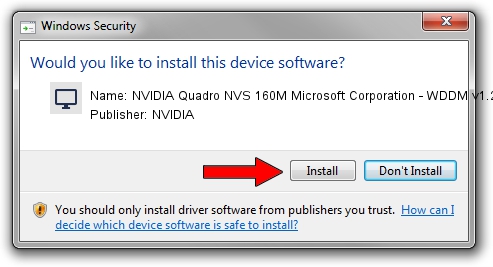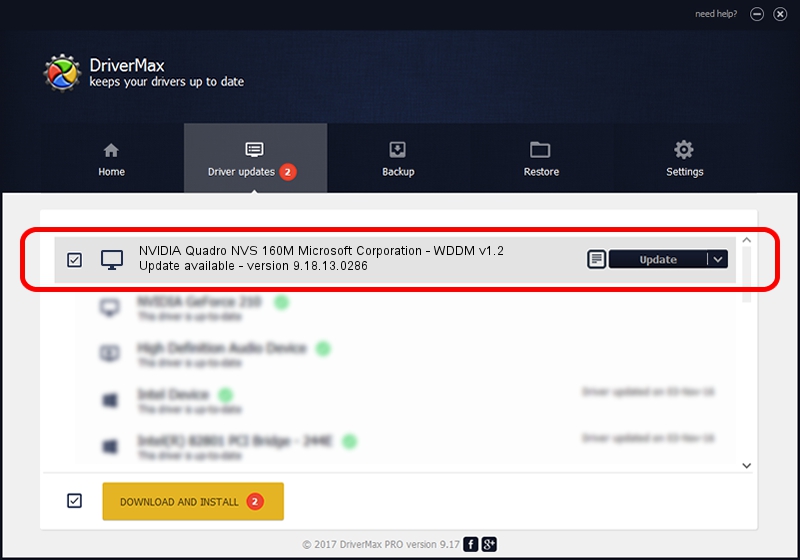Advertising seems to be blocked by your browser.
The ads help us provide this software and web site to you for free.
Please support our project by allowing our site to show ads.
Home /
Manufacturers /
NVIDIA /
NVIDIA Quadro NVS 160M Microsoft Corporation - WDDM v1.2 /
PCI/VEN_10DE&DEV_06EB&SUBSYS_02331028 /
9.18.13.0286 Jun 21, 2012
NVIDIA NVIDIA Quadro NVS 160M Microsoft Corporation - WDDM v1.2 driver download and installation
NVIDIA Quadro NVS 160M Microsoft Corporation - WDDM v1.2 is a Display Adapters device. The developer of this driver was NVIDIA. The hardware id of this driver is PCI/VEN_10DE&DEV_06EB&SUBSYS_02331028; this string has to match your hardware.
1. NVIDIA NVIDIA Quadro NVS 160M Microsoft Corporation - WDDM v1.2 - install the driver manually
- Download the driver setup file for NVIDIA NVIDIA Quadro NVS 160M Microsoft Corporation - WDDM v1.2 driver from the link below. This is the download link for the driver version 9.18.13.0286 dated 2012-06-21.
- Start the driver setup file from a Windows account with the highest privileges (rights). If your User Access Control (UAC) is started then you will have to confirm the installation of the driver and run the setup with administrative rights.
- Go through the driver setup wizard, which should be quite easy to follow. The driver setup wizard will analyze your PC for compatible devices and will install the driver.
- Shutdown and restart your computer and enjoy the updated driver, it is as simple as that.
Driver rating 3.6 stars out of 58050 votes.
2. How to use DriverMax to install NVIDIA NVIDIA Quadro NVS 160M Microsoft Corporation - WDDM v1.2 driver
The advantage of using DriverMax is that it will setup the driver for you in the easiest possible way and it will keep each driver up to date. How easy can you install a driver with DriverMax? Let's see!
- Open DriverMax and press on the yellow button named ~SCAN FOR DRIVER UPDATES NOW~. Wait for DriverMax to analyze each driver on your PC.
- Take a look at the list of available driver updates. Search the list until you locate the NVIDIA NVIDIA Quadro NVS 160M Microsoft Corporation - WDDM v1.2 driver. Click the Update button.
- That's all, the driver is now installed!

Jul 22 2016 6:58AM / Written by Dan Armano for DriverMax
follow @danarm