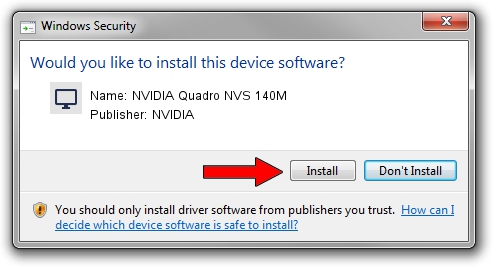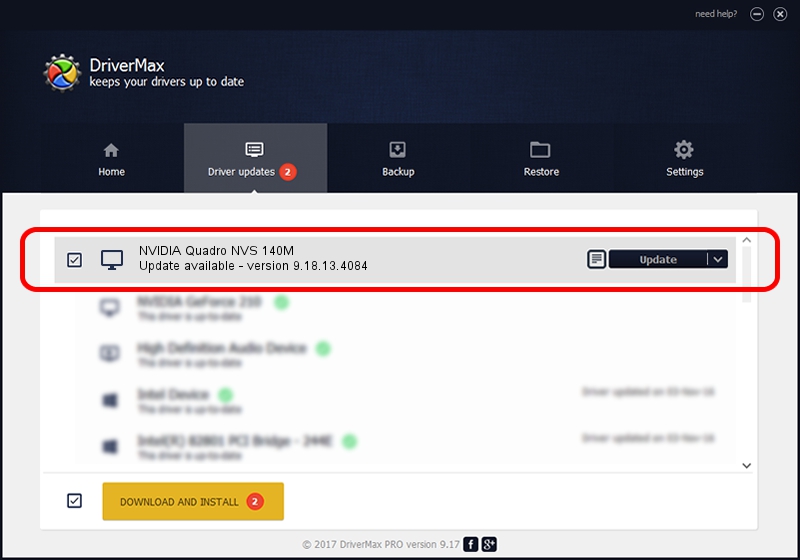Advertising seems to be blocked by your browser.
The ads help us provide this software and web site to you for free.
Please support our project by allowing our site to show ads.
Home /
Manufacturers /
NVIDIA /
NVIDIA Quadro NVS 140M /
PCI/VEN_10DE&DEV_0429&SUBSYS_01FE1028 /
9.18.13.4084 Sep 12, 2014
Driver for NVIDIA NVIDIA Quadro NVS 140M - downloading and installing it
NVIDIA Quadro NVS 140M is a Display Adapters hardware device. The developer of this driver was NVIDIA. PCI/VEN_10DE&DEV_0429&SUBSYS_01FE1028 is the matching hardware id of this device.
1. NVIDIA NVIDIA Quadro NVS 140M - install the driver manually
- You can download from the link below the driver setup file for the NVIDIA NVIDIA Quadro NVS 140M driver. The archive contains version 9.18.13.4084 released on 2014-09-12 of the driver.
- Run the driver installer file from a user account with the highest privileges (rights). If your UAC (User Access Control) is running please confirm the installation of the driver and run the setup with administrative rights.
- Go through the driver setup wizard, which will guide you; it should be pretty easy to follow. The driver setup wizard will scan your PC and will install the right driver.
- When the operation finishes restart your computer in order to use the updated driver. It is as simple as that to install a Windows driver!
This driver was installed by many users and received an average rating of 3.5 stars out of 59938 votes.
2. Using DriverMax to install NVIDIA NVIDIA Quadro NVS 140M driver
The most important advantage of using DriverMax is that it will install the driver for you in the easiest possible way and it will keep each driver up to date. How can you install a driver using DriverMax? Let's see!
- Start DriverMax and push on the yellow button named ~SCAN FOR DRIVER UPDATES NOW~. Wait for DriverMax to scan and analyze each driver on your computer.
- Take a look at the list of driver updates. Scroll the list down until you locate the NVIDIA NVIDIA Quadro NVS 140M driver. Click on Update.
- Enjoy using the updated driver! :)