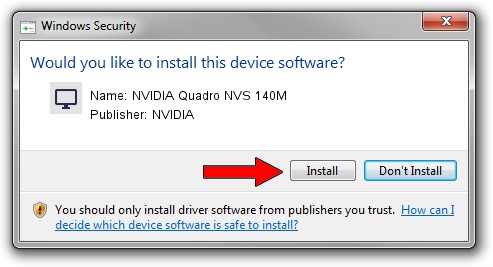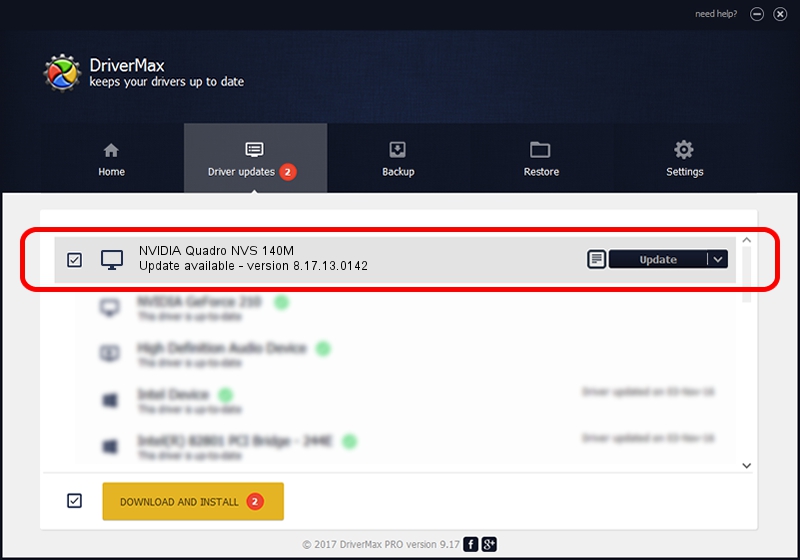Advertising seems to be blocked by your browser.
The ads help us provide this software and web site to you for free.
Please support our project by allowing our site to show ads.
Home /
Manufacturers /
NVIDIA /
NVIDIA Quadro NVS 140M /
PCI/VEN_10DE&DEV_0429&SUBSYS_01FE1028 /
8.17.13.0142 May 15, 2012
NVIDIA NVIDIA Quadro NVS 140M how to download and install the driver
NVIDIA Quadro NVS 140M is a Display Adapters hardware device. This Windows driver was developed by NVIDIA. In order to make sure you are downloading the exact right driver the hardware id is PCI/VEN_10DE&DEV_0429&SUBSYS_01FE1028.
1. NVIDIA NVIDIA Quadro NVS 140M driver - how to install it manually
- Download the setup file for NVIDIA NVIDIA Quadro NVS 140M driver from the location below. This is the download link for the driver version 8.17.13.0142 released on 2012-05-15.
- Start the driver installation file from a Windows account with the highest privileges (rights). If your UAC (User Access Control) is running then you will have to confirm the installation of the driver and run the setup with administrative rights.
- Follow the driver installation wizard, which should be quite easy to follow. The driver installation wizard will analyze your PC for compatible devices and will install the driver.
- Restart your computer and enjoy the new driver, as you can see it was quite smple.
This driver was installed by many users and received an average rating of 3.1 stars out of 40910 votes.
2. How to install NVIDIA NVIDIA Quadro NVS 140M driver using DriverMax
The most important advantage of using DriverMax is that it will setup the driver for you in just a few seconds and it will keep each driver up to date. How can you install a driver with DriverMax? Let's take a look!
- Open DriverMax and click on the yellow button that says ~SCAN FOR DRIVER UPDATES NOW~. Wait for DriverMax to scan and analyze each driver on your PC.
- Take a look at the list of available driver updates. Scroll the list down until you locate the NVIDIA NVIDIA Quadro NVS 140M driver. Click on Update.
- Finished installing the driver!

Aug 3 2016 4:50PM / Written by Dan Armano for DriverMax
follow @danarm