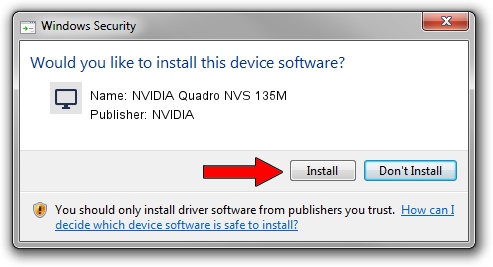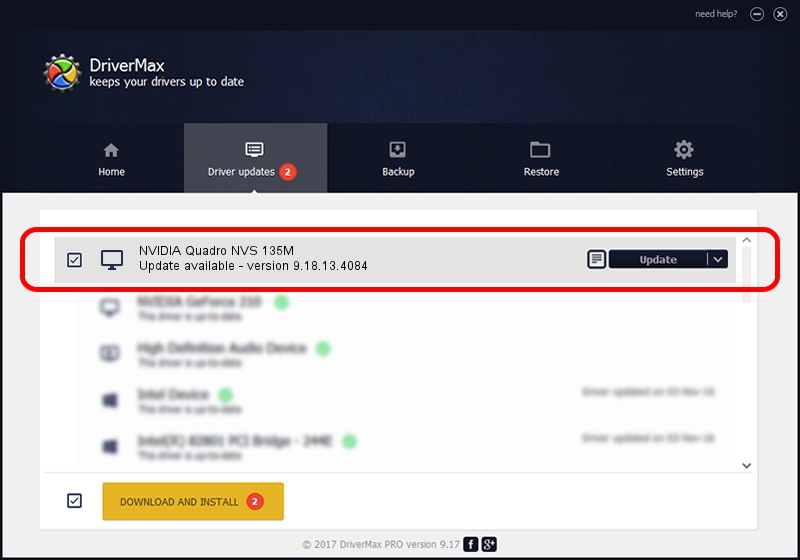Advertising seems to be blocked by your browser.
The ads help us provide this software and web site to you for free.
Please support our project by allowing our site to show ads.
Home /
Manufacturers /
NVIDIA /
NVIDIA Quadro NVS 135M /
PCI/VEN_10DE&DEV_042B&SUBSYS_01F91028 /
9.18.13.4084 Sep 12, 2014
NVIDIA NVIDIA Quadro NVS 135M how to download and install the driver
NVIDIA Quadro NVS 135M is a Display Adapters device. This Windows driver was developed by NVIDIA. The hardware id of this driver is PCI/VEN_10DE&DEV_042B&SUBSYS_01F91028.
1. NVIDIA NVIDIA Quadro NVS 135M driver - how to install it manually
- You can download from the link below the driver installer file for the NVIDIA NVIDIA Quadro NVS 135M driver. The archive contains version 9.18.13.4084 released on 2014-09-12 of the driver.
- Start the driver installer file from a user account with the highest privileges (rights). If your UAC (User Access Control) is enabled please confirm the installation of the driver and run the setup with administrative rights.
- Follow the driver installation wizard, which will guide you; it should be pretty easy to follow. The driver installation wizard will analyze your computer and will install the right driver.
- When the operation finishes shutdown and restart your computer in order to use the updated driver. As you can see it was quite smple to install a Windows driver!
This driver was rated with an average of 3.1 stars by 59926 users.
2. Using DriverMax to install NVIDIA NVIDIA Quadro NVS 135M driver
The most important advantage of using DriverMax is that it will install the driver for you in just a few seconds and it will keep each driver up to date. How easy can you install a driver with DriverMax? Let's follow a few steps!
- Open DriverMax and press on the yellow button named ~SCAN FOR DRIVER UPDATES NOW~. Wait for DriverMax to analyze each driver on your computer.
- Take a look at the list of driver updates. Scroll the list down until you find the NVIDIA NVIDIA Quadro NVS 135M driver. Click the Update button.
- Enjoy using the updated driver! :)