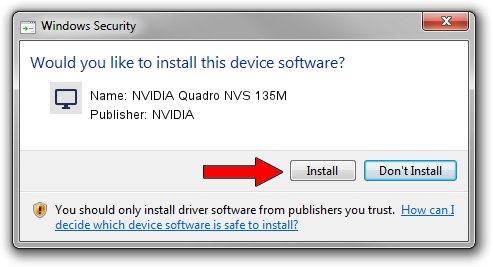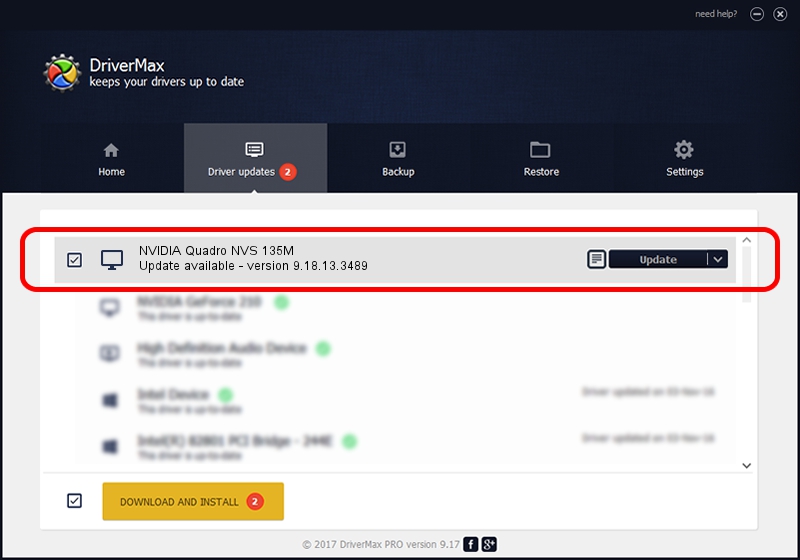Advertising seems to be blocked by your browser.
The ads help us provide this software and web site to you for free.
Please support our project by allowing our site to show ads.
Home /
Manufacturers /
NVIDIA /
NVIDIA Quadro NVS 135M /
PCI/VEN_10DE&DEV_042B&SUBSYS_019C1028 /
9.18.13.3489 Feb 08, 2014
NVIDIA NVIDIA Quadro NVS 135M driver download and installation
NVIDIA Quadro NVS 135M is a Display Adapters device. This driver was developed by NVIDIA. PCI/VEN_10DE&DEV_042B&SUBSYS_019C1028 is the matching hardware id of this device.
1. Manually install NVIDIA NVIDIA Quadro NVS 135M driver
- You can download from the link below the driver setup file for the NVIDIA NVIDIA Quadro NVS 135M driver. The archive contains version 9.18.13.3489 released on 2014-02-08 of the driver.
- Start the driver installer file from a user account with administrative rights. If your User Access Control (UAC) is running please confirm the installation of the driver and run the setup with administrative rights.
- Go through the driver setup wizard, which will guide you; it should be pretty easy to follow. The driver setup wizard will analyze your PC and will install the right driver.
- When the operation finishes shutdown and restart your PC in order to use the updated driver. It is as simple as that to install a Windows driver!
This driver received an average rating of 3.5 stars out of 36662 votes.
2. How to install NVIDIA NVIDIA Quadro NVS 135M driver using DriverMax
The most important advantage of using DriverMax is that it will setup the driver for you in the easiest possible way and it will keep each driver up to date, not just this one. How easy can you install a driver using DriverMax? Let's follow a few steps!
- Open DriverMax and push on the yellow button that says ~SCAN FOR DRIVER UPDATES NOW~. Wait for DriverMax to scan and analyze each driver on your PC.
- Take a look at the list of detected driver updates. Scroll the list down until you locate the NVIDIA NVIDIA Quadro NVS 135M driver. Click the Update button.
- Finished installing the driver!

Jul 18 2016 12:20AM / Written by Daniel Statescu for DriverMax
follow @DanielStatescu