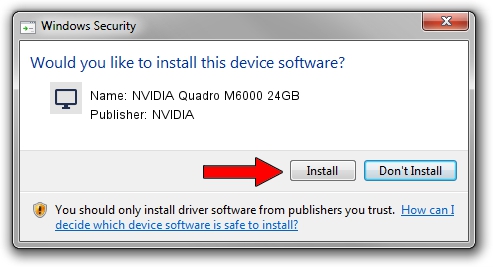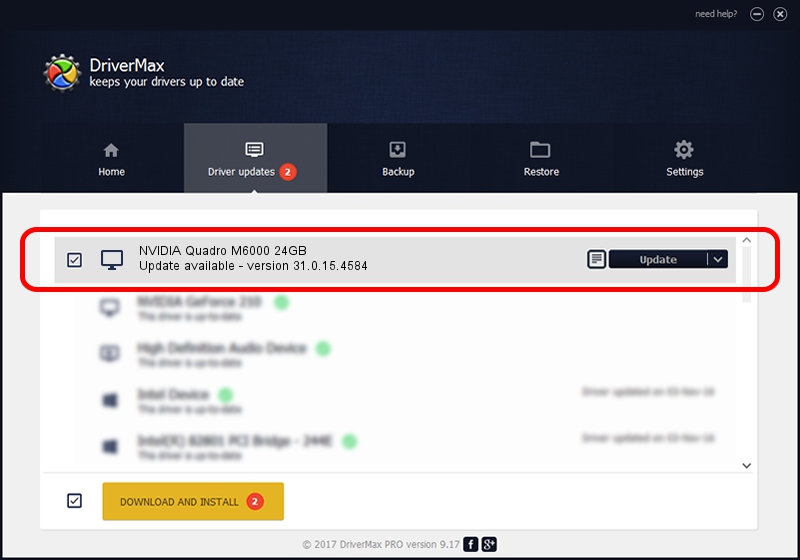Advertising seems to be blocked by your browser.
The ads help us provide this software and web site to you for free.
Please support our project by allowing our site to show ads.
Home /
Manufacturers /
NVIDIA /
NVIDIA Quadro M6000 24GB /
PCI/VEN_10DE&DEV_17F1 /
31.0.15.4584 Oct 11, 2023
NVIDIA NVIDIA Quadro M6000 24GB - two ways of downloading and installing the driver
NVIDIA Quadro M6000 24GB is a Display Adapters device. The Windows version of this driver was developed by NVIDIA. The hardware id of this driver is PCI/VEN_10DE&DEV_17F1; this string has to match your hardware.
1. How to manually install NVIDIA NVIDIA Quadro M6000 24GB driver
- You can download from the link below the driver setup file for the NVIDIA NVIDIA Quadro M6000 24GB driver. The archive contains version 31.0.15.4584 dated 2023-10-11 of the driver.
- Start the driver installer file from a user account with the highest privileges (rights). If your UAC (User Access Control) is started please accept of the driver and run the setup with administrative rights.
- Follow the driver setup wizard, which will guide you; it should be quite easy to follow. The driver setup wizard will analyze your computer and will install the right driver.
- When the operation finishes shutdown and restart your PC in order to use the updated driver. It is as simple as that to install a Windows driver!
This driver received an average rating of 3.9 stars out of 14906 votes.
2. How to use DriverMax to install NVIDIA NVIDIA Quadro M6000 24GB driver
The advantage of using DriverMax is that it will install the driver for you in the easiest possible way and it will keep each driver up to date, not just this one. How easy can you install a driver using DriverMax? Let's see!
- Open DriverMax and press on the yellow button named ~SCAN FOR DRIVER UPDATES NOW~. Wait for DriverMax to scan and analyze each driver on your computer.
- Take a look at the list of detected driver updates. Scroll the list down until you find the NVIDIA NVIDIA Quadro M6000 24GB driver. Click on Update.
- That's it, you installed your first driver!

Sep 19 2024 3:36AM / Written by Daniel Statescu for DriverMax
follow @DanielStatescu