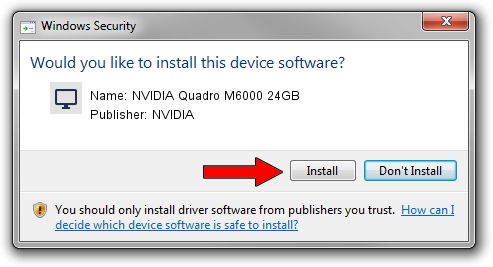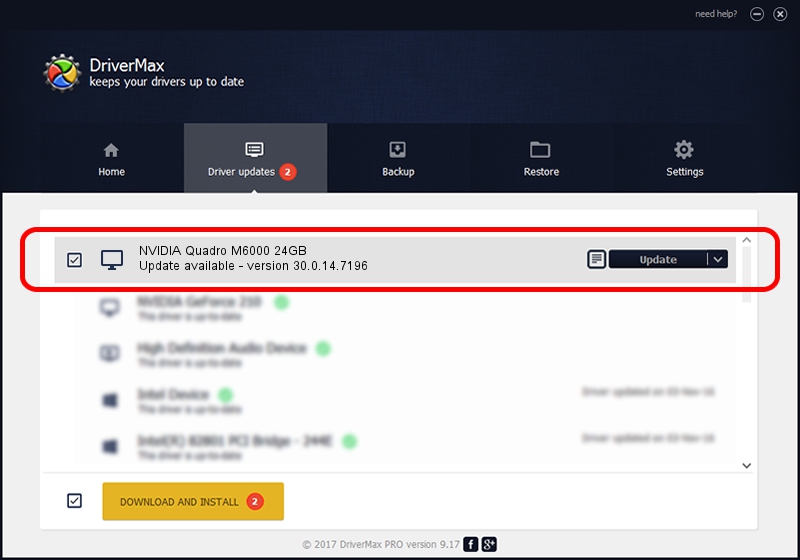Advertising seems to be blocked by your browser.
The ads help us provide this software and web site to you for free.
Please support our project by allowing our site to show ads.
Home /
Manufacturers /
NVIDIA /
NVIDIA Quadro M6000 24GB /
PCI/VEN_10DE&DEV_17F1 /
30.0.14.7196 Aug 27, 2021
NVIDIA NVIDIA Quadro M6000 24GB - two ways of downloading and installing the driver
NVIDIA Quadro M6000 24GB is a Display Adapters hardware device. This Windows driver was developed by NVIDIA. In order to make sure you are downloading the exact right driver the hardware id is PCI/VEN_10DE&DEV_17F1.
1. How to manually install NVIDIA NVIDIA Quadro M6000 24GB driver
- You can download from the link below the driver installer file for the NVIDIA NVIDIA Quadro M6000 24GB driver. The archive contains version 30.0.14.7196 dated 2021-08-27 of the driver.
- Run the driver installer file from a user account with administrative rights. If your User Access Control (UAC) is enabled please accept of the driver and run the setup with administrative rights.
- Follow the driver installation wizard, which will guide you; it should be pretty easy to follow. The driver installation wizard will scan your PC and will install the right driver.
- When the operation finishes restart your PC in order to use the updated driver. It is as simple as that to install a Windows driver!
This driver received an average rating of 3 stars out of 28290 votes.
2. How to install NVIDIA NVIDIA Quadro M6000 24GB driver using DriverMax
The advantage of using DriverMax is that it will setup the driver for you in the easiest possible way and it will keep each driver up to date, not just this one. How easy can you install a driver using DriverMax? Let's follow a few steps!
- Open DriverMax and click on the yellow button named ~SCAN FOR DRIVER UPDATES NOW~. Wait for DriverMax to analyze each driver on your PC.
- Take a look at the list of available driver updates. Scroll the list down until you find the NVIDIA NVIDIA Quadro M6000 24GB driver. Click the Update button.
- That's it, you installed your first driver!

Oct 1 2024 6:29PM / Written by Andreea Kartman for DriverMax
follow @DeeaKartman