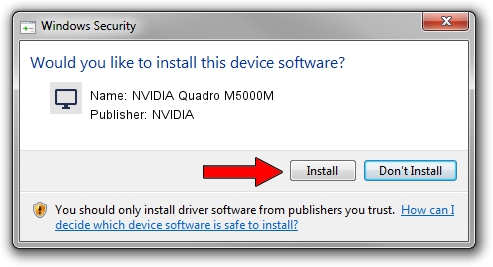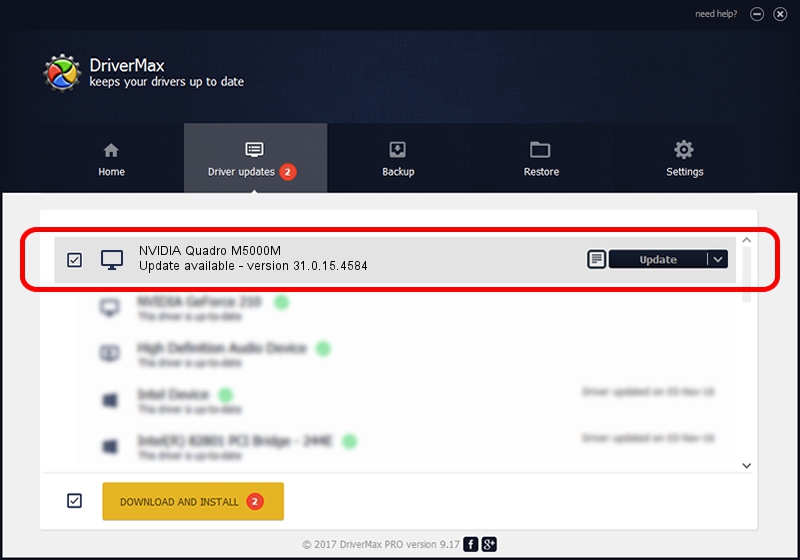Advertising seems to be blocked by your browser.
The ads help us provide this software and web site to you for free.
Please support our project by allowing our site to show ads.
Home /
Manufacturers /
NVIDIA /
NVIDIA Quadro M5000M /
PCI/VEN_10DE&DEV_13F8&SUBSYS_75001558 /
31.0.15.4584 Oct 11, 2023
Driver for NVIDIA NVIDIA Quadro M5000M - downloading and installing it
NVIDIA Quadro M5000M is a Display Adapters device. The Windows version of this driver was developed by NVIDIA. PCI/VEN_10DE&DEV_13F8&SUBSYS_75001558 is the matching hardware id of this device.
1. Install NVIDIA NVIDIA Quadro M5000M driver manually
- You can download from the link below the driver installer file for the NVIDIA NVIDIA Quadro M5000M driver. The archive contains version 31.0.15.4584 dated 2023-10-11 of the driver.
- Run the driver installer file from a user account with the highest privileges (rights). If your User Access Control Service (UAC) is enabled please accept of the driver and run the setup with administrative rights.
- Follow the driver setup wizard, which will guide you; it should be pretty easy to follow. The driver setup wizard will analyze your computer and will install the right driver.
- When the operation finishes shutdown and restart your computer in order to use the updated driver. As you can see it was quite smple to install a Windows driver!
File size of the driver: 915241344 bytes (872.84 MB)
Driver rating 4.5 stars out of 78029 votes.
This driver was released for the following versions of Windows:
- This driver works on Windows 10 64 bits
- This driver works on Windows 11 64 bits
2. How to install NVIDIA NVIDIA Quadro M5000M driver using DriverMax
The advantage of using DriverMax is that it will install the driver for you in just a few seconds and it will keep each driver up to date, not just this one. How can you install a driver using DriverMax? Let's see!
- Start DriverMax and click on the yellow button named ~SCAN FOR DRIVER UPDATES NOW~. Wait for DriverMax to scan and analyze each driver on your computer.
- Take a look at the list of detected driver updates. Search the list until you locate the NVIDIA NVIDIA Quadro M5000M driver. Click the Update button.
- Enjoy using the updated driver! :)

Oct 5 2024 8:06AM / Written by Dan Armano for DriverMax
follow @danarm