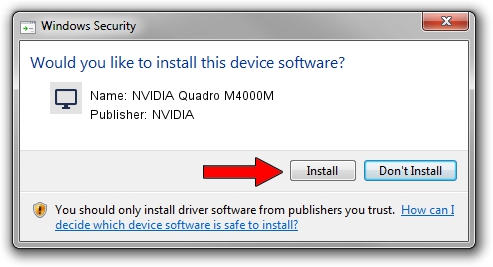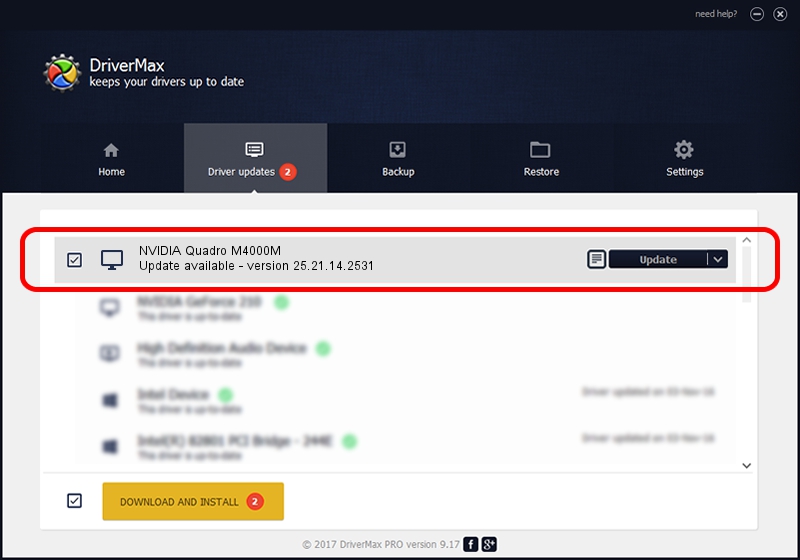Advertising seems to be blocked by your browser.
The ads help us provide this software and web site to you for free.
Please support our project by allowing our site to show ads.
Home /
Manufacturers /
NVIDIA /
NVIDIA Quadro M4000M /
PCI/VEN_10DE&DEV_13F9&SUBSYS_222D17AA /
25.21.14.2531 Apr 09, 2019
NVIDIA NVIDIA Quadro M4000M how to download and install the driver
NVIDIA Quadro M4000M is a Display Adapters hardware device. This driver was developed by NVIDIA. The hardware id of this driver is PCI/VEN_10DE&DEV_13F9&SUBSYS_222D17AA.
1. NVIDIA NVIDIA Quadro M4000M - install the driver manually
- Download the setup file for NVIDIA NVIDIA Quadro M4000M driver from the link below. This is the download link for the driver version 25.21.14.2531 dated 2019-04-09.
- Run the driver installation file from a Windows account with administrative rights. If your UAC (User Access Control) is running then you will have to accept of the driver and run the setup with administrative rights.
- Follow the driver installation wizard, which should be pretty straightforward. The driver installation wizard will scan your PC for compatible devices and will install the driver.
- Restart your PC and enjoy the new driver, it is as simple as that.
File size of the driver: 300417171 bytes (286.50 MB)
This driver was rated with an average of 5 stars by 83549 users.
This driver is compatible with the following versions of Windows:
- This driver works on Windows 7 64 bits
- This driver works on Windows 8 64 bits
- This driver works on Windows 8.1 64 bits
2. How to use DriverMax to install NVIDIA NVIDIA Quadro M4000M driver
The advantage of using DriverMax is that it will install the driver for you in the easiest possible way and it will keep each driver up to date, not just this one. How can you install a driver using DriverMax? Let's see!
- Open DriverMax and push on the yellow button that says ~SCAN FOR DRIVER UPDATES NOW~. Wait for DriverMax to analyze each driver on your computer.
- Take a look at the list of driver updates. Scroll the list down until you locate the NVIDIA NVIDIA Quadro M4000M driver. Click the Update button.
- That's all, the driver is now installed!

Jul 6 2024 12:16PM / Written by Andreea Kartman for DriverMax
follow @DeeaKartman