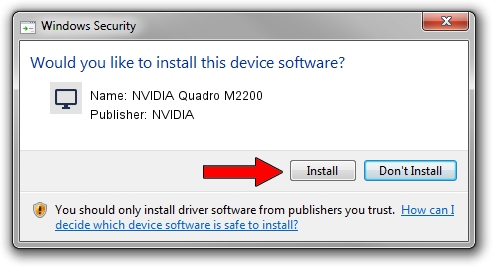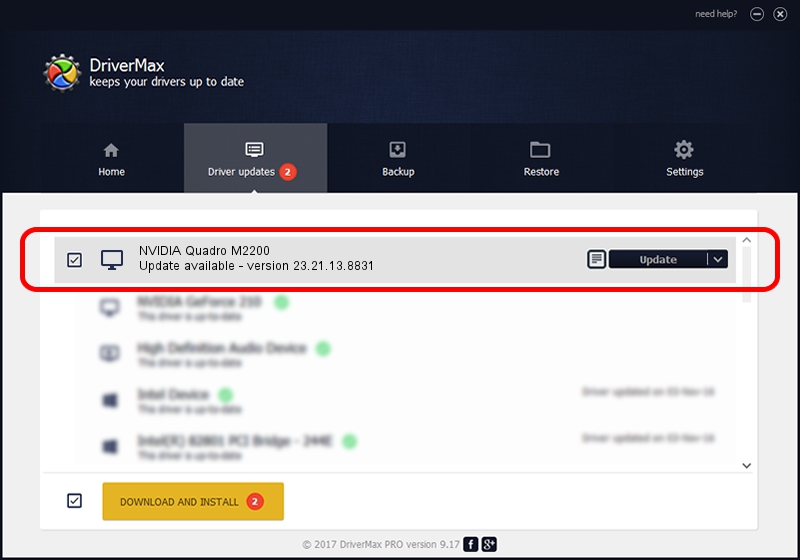Advertising seems to be blocked by your browser.
The ads help us provide this software and web site to you for free.
Please support our project by allowing our site to show ads.
Home /
Manufacturers /
NVIDIA /
NVIDIA Quadro M2200 /
PCI/VEN_10DE&DEV_1436&SUBSYS_8270103C /
23.21.13.8831 Nov 14, 2017
Download and install NVIDIA NVIDIA Quadro M2200 driver
NVIDIA Quadro M2200 is a Display Adapters hardware device. This driver was developed by NVIDIA. The hardware id of this driver is PCI/VEN_10DE&DEV_1436&SUBSYS_8270103C; this string has to match your hardware.
1. Install NVIDIA NVIDIA Quadro M2200 driver manually
- You can download from the link below the driver installer file for the NVIDIA NVIDIA Quadro M2200 driver. The archive contains version 23.21.13.8831 released on 2017-11-14 of the driver.
- Run the driver installer file from a user account with administrative rights. If your User Access Control Service (UAC) is running please confirm the installation of the driver and run the setup with administrative rights.
- Go through the driver setup wizard, which will guide you; it should be quite easy to follow. The driver setup wizard will analyze your PC and will install the right driver.
- When the operation finishes shutdown and restart your PC in order to use the updated driver. As you can see it was quite smple to install a Windows driver!
This driver was rated with an average of 3.9 stars by 43418 users.
2. How to use DriverMax to install NVIDIA NVIDIA Quadro M2200 driver
The most important advantage of using DriverMax is that it will setup the driver for you in the easiest possible way and it will keep each driver up to date. How easy can you install a driver with DriverMax? Let's take a look!
- Open DriverMax and click on the yellow button that says ~SCAN FOR DRIVER UPDATES NOW~. Wait for DriverMax to analyze each driver on your PC.
- Take a look at the list of detected driver updates. Scroll the list down until you locate the NVIDIA NVIDIA Quadro M2200 driver. Click on Update.
- Enjoy using the updated driver! :)

Jun 9 2024 2:24AM / Written by Dan Armano for DriverMax
follow @danarm