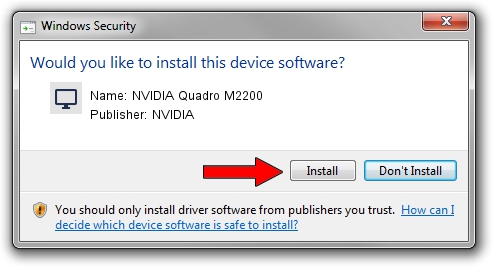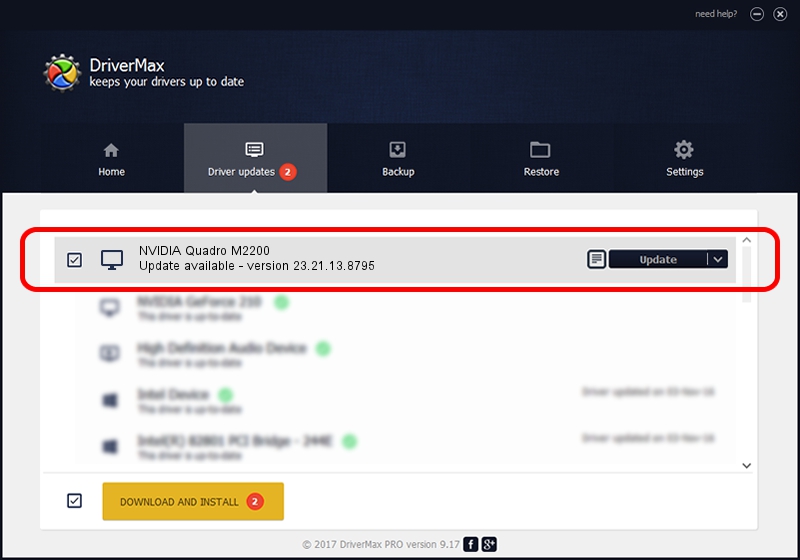Advertising seems to be blocked by your browser.
The ads help us provide this software and web site to you for free.
Please support our project by allowing our site to show ads.
Home /
Manufacturers /
NVIDIA /
NVIDIA Quadro M2200 /
PCI/VEN_10DE&DEV_1436&SUBSYS_17B01028 /
23.21.13.8795 Oct 09, 2017
Download and install NVIDIA NVIDIA Quadro M2200 driver
NVIDIA Quadro M2200 is a Display Adapters hardware device. The developer of this driver was NVIDIA. The hardware id of this driver is PCI/VEN_10DE&DEV_1436&SUBSYS_17B01028.
1. How to manually install NVIDIA NVIDIA Quadro M2200 driver
- Download the setup file for NVIDIA NVIDIA Quadro M2200 driver from the link below. This download link is for the driver version 23.21.13.8795 dated 2017-10-09.
- Run the driver installation file from a Windows account with the highest privileges (rights). If your UAC (User Access Control) is running then you will have to confirm the installation of the driver and run the setup with administrative rights.
- Follow the driver installation wizard, which should be pretty easy to follow. The driver installation wizard will analyze your PC for compatible devices and will install the driver.
- Restart your computer and enjoy the updated driver, it is as simple as that.
Download size of the driver: 246919867 bytes (235.48 MB)
Driver rating 4.5 stars out of 33671 votes.
This driver was released for the following versions of Windows:
- This driver works on Windows 7 64 bits
- This driver works on Windows 8 64 bits
- This driver works on Windows 8.1 64 bits
2. Installing the NVIDIA NVIDIA Quadro M2200 driver using DriverMax: the easy way
The advantage of using DriverMax is that it will setup the driver for you in the easiest possible way and it will keep each driver up to date. How can you install a driver with DriverMax? Let's take a look!
- Open DriverMax and press on the yellow button named ~SCAN FOR DRIVER UPDATES NOW~. Wait for DriverMax to analyze each driver on your computer.
- Take a look at the list of driver updates. Search the list until you locate the NVIDIA NVIDIA Quadro M2200 driver. Click the Update button.
- Enjoy using the updated driver! :)

Aug 1 2024 10:58AM / Written by Andreea Kartman for DriverMax
follow @DeeaKartman