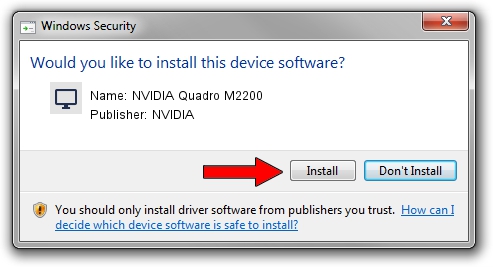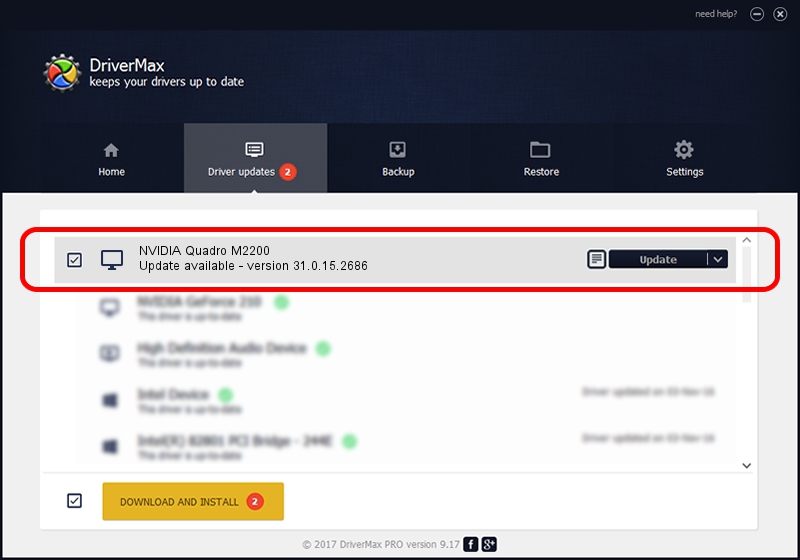Advertising seems to be blocked by your browser.
The ads help us provide this software and web site to you for free.
Please support our project by allowing our site to show ads.
Home /
Manufacturers /
NVIDIA /
NVIDIA Quadro M2200 /
PCI/VEN_10DE&DEV_1436&SUBSYS_116B1462 /
31.0.15.2686 Nov 08, 2022
NVIDIA NVIDIA Quadro M2200 driver download and installation
NVIDIA Quadro M2200 is a Display Adapters hardware device. The developer of this driver was NVIDIA. In order to make sure you are downloading the exact right driver the hardware id is PCI/VEN_10DE&DEV_1436&SUBSYS_116B1462.
1. Install NVIDIA NVIDIA Quadro M2200 driver manually
- You can download from the link below the driver setup file for the NVIDIA NVIDIA Quadro M2200 driver. The archive contains version 31.0.15.2686 dated 2022-11-08 of the driver.
- Start the driver installer file from a user account with the highest privileges (rights). If your UAC (User Access Control) is enabled please accept of the driver and run the setup with administrative rights.
- Go through the driver installation wizard, which will guide you; it should be quite easy to follow. The driver installation wizard will scan your computer and will install the right driver.
- When the operation finishes shutdown and restart your PC in order to use the updated driver. As you can see it was quite smple to install a Windows driver!
This driver was installed by many users and received an average rating of 3.3 stars out of 32348 votes.
2. How to install NVIDIA NVIDIA Quadro M2200 driver using DriverMax
The advantage of using DriverMax is that it will install the driver for you in the easiest possible way and it will keep each driver up to date. How easy can you install a driver with DriverMax? Let's follow a few steps!
- Start DriverMax and click on the yellow button that says ~SCAN FOR DRIVER UPDATES NOW~. Wait for DriverMax to analyze each driver on your computer.
- Take a look at the list of available driver updates. Scroll the list down until you locate the NVIDIA NVIDIA Quadro M2200 driver. Click the Update button.
- Enjoy using the updated driver! :)

Sep 26 2024 10:05PM / Written by Dan Armano for DriverMax
follow @danarm