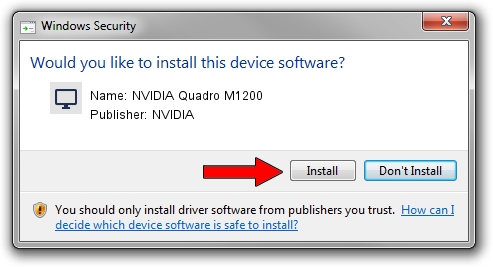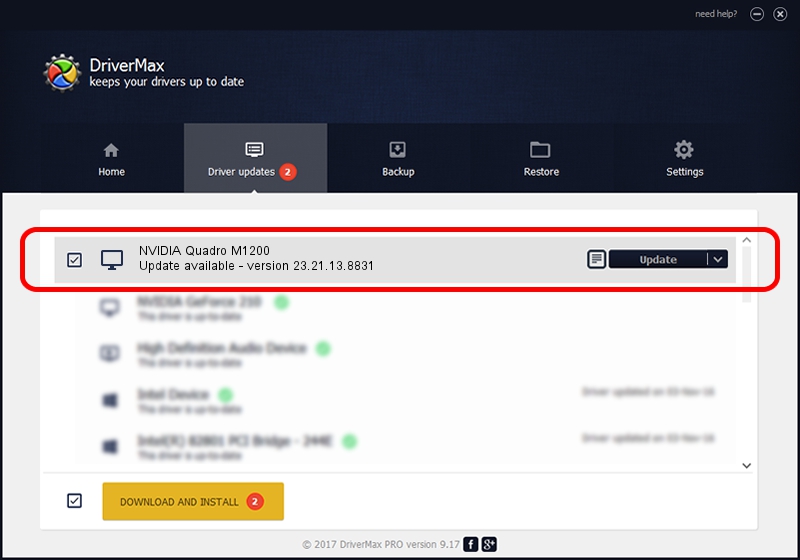Advertising seems to be blocked by your browser.
The ads help us provide this software and web site to you for free.
Please support our project by allowing our site to show ads.
Home /
Manufacturers /
NVIDIA /
NVIDIA Quadro M1200 /
PCI/VEN_10DE&DEV_13B6&SUBSYS_8272103C /
23.21.13.8831 Nov 14, 2017
Download and install NVIDIA NVIDIA Quadro M1200 driver
NVIDIA Quadro M1200 is a Display Adapters device. The developer of this driver was NVIDIA. In order to make sure you are downloading the exact right driver the hardware id is PCI/VEN_10DE&DEV_13B6&SUBSYS_8272103C.
1. Manually install NVIDIA NVIDIA Quadro M1200 driver
- You can download from the link below the driver setup file for the NVIDIA NVIDIA Quadro M1200 driver. The archive contains version 23.21.13.8831 released on 2017-11-14 of the driver.
- Start the driver installer file from a user account with administrative rights. If your UAC (User Access Control) is enabled please accept of the driver and run the setup with administrative rights.
- Go through the driver setup wizard, which will guide you; it should be pretty easy to follow. The driver setup wizard will analyze your computer and will install the right driver.
- When the operation finishes shutdown and restart your computer in order to use the updated driver. As you can see it was quite smple to install a Windows driver!
This driver was installed by many users and received an average rating of 3.1 stars out of 43487 votes.
2. How to install NVIDIA NVIDIA Quadro M1200 driver using DriverMax
The advantage of using DriverMax is that it will install the driver for you in the easiest possible way and it will keep each driver up to date, not just this one. How can you install a driver using DriverMax? Let's see!
- Start DriverMax and push on the yellow button that says ~SCAN FOR DRIVER UPDATES NOW~. Wait for DriverMax to analyze each driver on your computer.
- Take a look at the list of detected driver updates. Search the list until you find the NVIDIA NVIDIA Quadro M1200 driver. Click the Update button.
- Finished installing the driver!

Jun 9 2024 2:23AM / Written by Andreea Kartman for DriverMax
follow @DeeaKartman