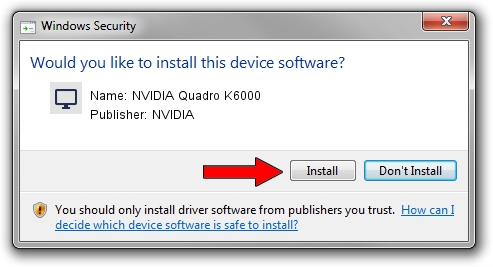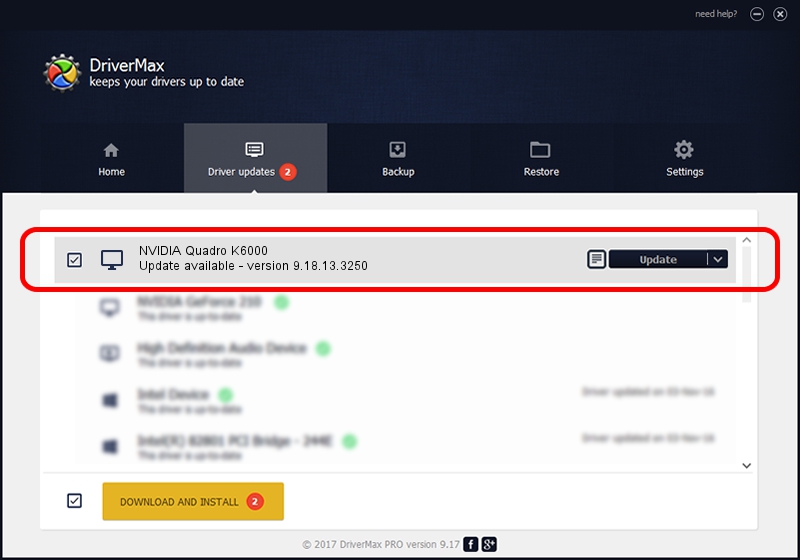Advertising seems to be blocked by your browser.
The ads help us provide this software and web site to you for free.
Please support our project by allowing our site to show ads.
Home /
Manufacturers /
NVIDIA /
NVIDIA Quadro K6000 /
PCI/VEN_10DE&DEV_103A /
9.18.13.3250 Jan 24, 2014
NVIDIA NVIDIA Quadro K6000 how to download and install the driver
NVIDIA Quadro K6000 is a Display Adapters hardware device. This Windows driver was developed by NVIDIA. The hardware id of this driver is PCI/VEN_10DE&DEV_103A; this string has to match your hardware.
1. Manually install NVIDIA NVIDIA Quadro K6000 driver
- You can download from the link below the driver setup file for the NVIDIA NVIDIA Quadro K6000 driver. The archive contains version 9.18.13.3250 released on 2014-01-24 of the driver.
- Start the driver installer file from a user account with the highest privileges (rights). If your User Access Control Service (UAC) is started please confirm the installation of the driver and run the setup with administrative rights.
- Go through the driver setup wizard, which will guide you; it should be quite easy to follow. The driver setup wizard will scan your PC and will install the right driver.
- When the operation finishes shutdown and restart your PC in order to use the updated driver. As you can see it was quite smple to install a Windows driver!
This driver was rated with an average of 3 stars by 43934 users.
2. How to use DriverMax to install NVIDIA NVIDIA Quadro K6000 driver
The advantage of using DriverMax is that it will install the driver for you in just a few seconds and it will keep each driver up to date, not just this one. How easy can you install a driver with DriverMax? Let's follow a few steps!
- Start DriverMax and press on the yellow button named ~SCAN FOR DRIVER UPDATES NOW~. Wait for DriverMax to scan and analyze each driver on your computer.
- Take a look at the list of available driver updates. Scroll the list down until you find the NVIDIA NVIDIA Quadro K6000 driver. Click the Update button.
- Finished installing the driver!

Jul 12 2016 2:40AM / Written by Andreea Kartman for DriverMax
follow @DeeaKartman