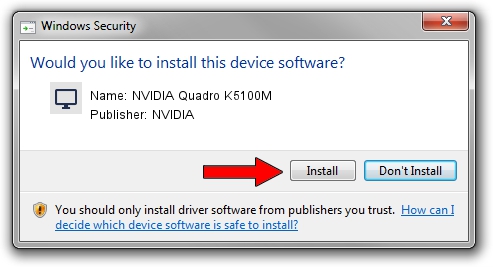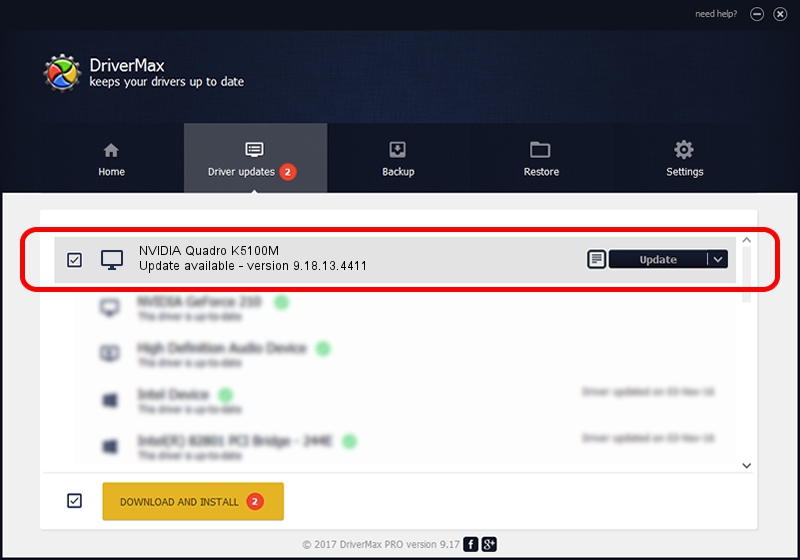Advertising seems to be blocked by your browser.
The ads help us provide this software and web site to you for free.
Please support our project by allowing our site to show ads.
Home /
Manufacturers /
NVIDIA /
NVIDIA Quadro K5100M /
PCI/VEN_10DE&DEV_11B8&SUBSYS_197A103C /
9.18.13.4411 Sep 13, 2014
NVIDIA NVIDIA Quadro K5100M - two ways of downloading and installing the driver
NVIDIA Quadro K5100M is a Display Adapters device. The developer of this driver was NVIDIA. The hardware id of this driver is PCI/VEN_10DE&DEV_11B8&SUBSYS_197A103C; this string has to match your hardware.
1. NVIDIA NVIDIA Quadro K5100M driver - how to install it manually
- You can download from the link below the driver setup file for the NVIDIA NVIDIA Quadro K5100M driver. The archive contains version 9.18.13.4411 released on 2014-09-13 of the driver.
- Start the driver installer file from a user account with the highest privileges (rights). If your UAC (User Access Control) is running please accept of the driver and run the setup with administrative rights.
- Go through the driver installation wizard, which will guide you; it should be quite easy to follow. The driver installation wizard will scan your computer and will install the right driver.
- When the operation finishes shutdown and restart your PC in order to use the updated driver. It is as simple as that to install a Windows driver!
This driver received an average rating of 3.3 stars out of 11788 votes.
2. How to install NVIDIA NVIDIA Quadro K5100M driver using DriverMax
The advantage of using DriverMax is that it will install the driver for you in the easiest possible way and it will keep each driver up to date, not just this one. How easy can you install a driver using DriverMax? Let's see!
- Open DriverMax and press on the yellow button that says ~SCAN FOR DRIVER UPDATES NOW~. Wait for DriverMax to scan and analyze each driver on your PC.
- Take a look at the list of available driver updates. Scroll the list down until you find the NVIDIA NVIDIA Quadro K5100M driver. Click the Update button.
- Enjoy using the updated driver! :)

Jun 20 2016 12:48PM / Written by Dan Armano for DriverMax
follow @danarm