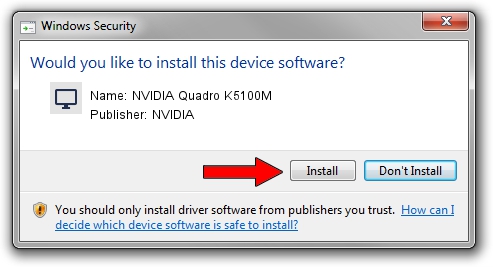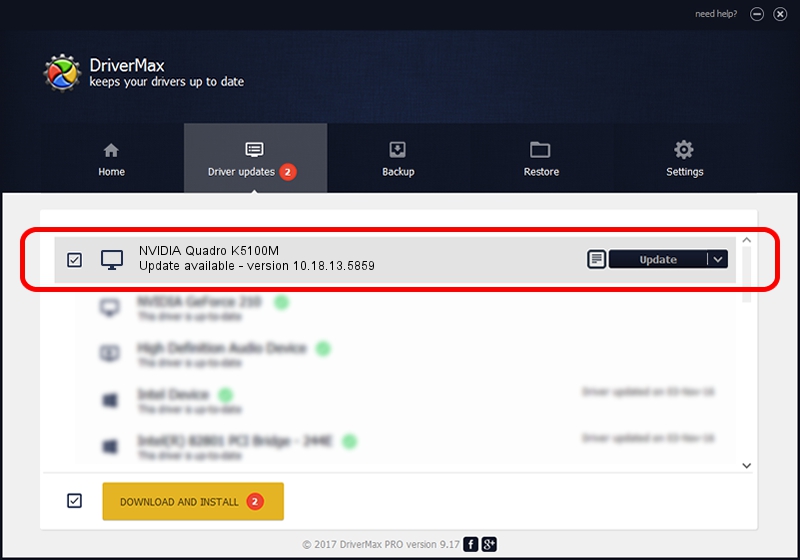Advertising seems to be blocked by your browser.
The ads help us provide this software and web site to you for free.
Please support our project by allowing our site to show ads.
Home /
Manufacturers /
NVIDIA /
NVIDIA Quadro K5100M /
PCI/VEN_10DE&DEV_11B8&SUBSYS_03761558 /
10.18.13.5859 Oct 12, 2015
NVIDIA NVIDIA Quadro K5100M - two ways of downloading and installing the driver
NVIDIA Quadro K5100M is a Display Adapters device. This driver was developed by NVIDIA. The hardware id of this driver is PCI/VEN_10DE&DEV_11B8&SUBSYS_03761558.
1. NVIDIA NVIDIA Quadro K5100M driver - how to install it manually
- Download the driver setup file for NVIDIA NVIDIA Quadro K5100M driver from the link below. This download link is for the driver version 10.18.13.5859 released on 2015-10-12.
- Run the driver setup file from a Windows account with administrative rights. If your User Access Control Service (UAC) is running then you will have to accept of the driver and run the setup with administrative rights.
- Follow the driver installation wizard, which should be quite easy to follow. The driver installation wizard will scan your PC for compatible devices and will install the driver.
- Restart your computer and enjoy the updated driver, it is as simple as that.
Download size of the driver: 215509973 bytes (205.53 MB)
This driver received an average rating of 4.4 stars out of 84951 votes.
This driver is fully compatible with the following versions of Windows:
- This driver works on Windows 10 64 bits
- This driver works on Windows 11 64 bits
2. The easy way: using DriverMax to install NVIDIA NVIDIA Quadro K5100M driver
The advantage of using DriverMax is that it will install the driver for you in just a few seconds and it will keep each driver up to date. How easy can you install a driver with DriverMax? Let's take a look!
- Start DriverMax and click on the yellow button named ~SCAN FOR DRIVER UPDATES NOW~. Wait for DriverMax to analyze each driver on your computer.
- Take a look at the list of detected driver updates. Search the list until you locate the NVIDIA NVIDIA Quadro K5100M driver. Click the Update button.
- That's all, the driver is now installed!

Nov 8 2023 12:53AM / Written by Dan Armano for DriverMax
follow @danarm