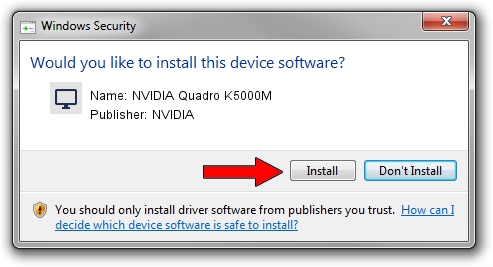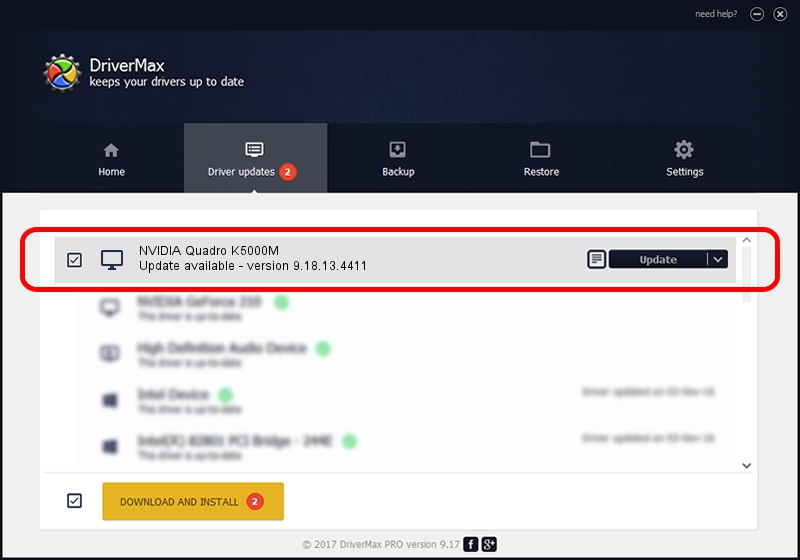Advertising seems to be blocked by your browser.
The ads help us provide this software and web site to you for free.
Please support our project by allowing our site to show ads.
Home /
Manufacturers /
NVIDIA /
NVIDIA Quadro K5000M /
PCI/VEN_10DE&DEV_11BC&SUBSYS_153F1028 /
9.18.13.4411 Sep 13, 2014
NVIDIA NVIDIA Quadro K5000M driver download and installation
NVIDIA Quadro K5000M is a Display Adapters device. This driver was developed by NVIDIA. PCI/VEN_10DE&DEV_11BC&SUBSYS_153F1028 is the matching hardware id of this device.
1. NVIDIA NVIDIA Quadro K5000M - install the driver manually
- You can download from the link below the driver setup file for the NVIDIA NVIDIA Quadro K5000M driver. The archive contains version 9.18.13.4411 dated 2014-09-13 of the driver.
- Start the driver installer file from a user account with the highest privileges (rights). If your User Access Control Service (UAC) is enabled please accept of the driver and run the setup with administrative rights.
- Go through the driver setup wizard, which will guide you; it should be pretty easy to follow. The driver setup wizard will scan your computer and will install the right driver.
- When the operation finishes shutdown and restart your computer in order to use the updated driver. It is as simple as that to install a Windows driver!
This driver was installed by many users and received an average rating of 3.9 stars out of 27088 votes.
2. How to install NVIDIA NVIDIA Quadro K5000M driver using DriverMax
The most important advantage of using DriverMax is that it will install the driver for you in the easiest possible way and it will keep each driver up to date, not just this one. How easy can you install a driver using DriverMax? Let's follow a few steps!
- Open DriverMax and press on the yellow button named ~SCAN FOR DRIVER UPDATES NOW~. Wait for DriverMax to analyze each driver on your PC.
- Take a look at the list of available driver updates. Scroll the list down until you find the NVIDIA NVIDIA Quadro K5000M driver. Click on Update.
- Finished installing the driver!

Jun 20 2016 12:48PM / Written by Daniel Statescu for DriverMax
follow @DanielStatescu