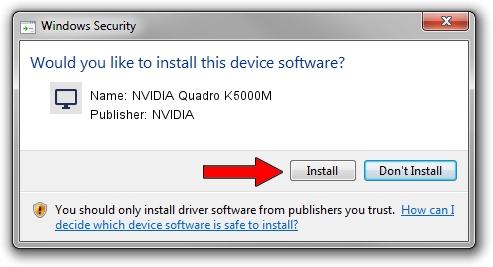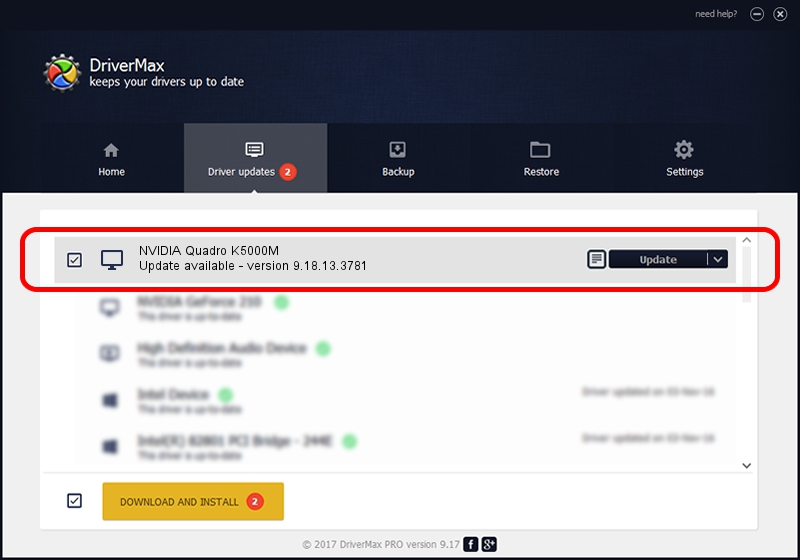Advertising seems to be blocked by your browser.
The ads help us provide this software and web site to you for free.
Please support our project by allowing our site to show ads.
Home /
Manufacturers /
NVIDIA /
NVIDIA Quadro K5000M /
PCI/VEN_10DE&DEV_11BC&SUBSYS_153F1028 /
9.18.13.3781 May 12, 2014
NVIDIA NVIDIA Quadro K5000M driver download and installation
NVIDIA Quadro K5000M is a Display Adapters hardware device. The developer of this driver was NVIDIA. The hardware id of this driver is PCI/VEN_10DE&DEV_11BC&SUBSYS_153F1028; this string has to match your hardware.
1. NVIDIA NVIDIA Quadro K5000M driver - how to install it manually
- Download the driver setup file for NVIDIA NVIDIA Quadro K5000M driver from the link below. This download link is for the driver version 9.18.13.3781 released on 2014-05-12.
- Start the driver installation file from a Windows account with the highest privileges (rights). If your UAC (User Access Control) is started then you will have to confirm the installation of the driver and run the setup with administrative rights.
- Go through the driver installation wizard, which should be pretty straightforward. The driver installation wizard will analyze your PC for compatible devices and will install the driver.
- Shutdown and restart your PC and enjoy the updated driver, as you can see it was quite smple.
This driver received an average rating of 3.4 stars out of 62240 votes.
2. Using DriverMax to install NVIDIA NVIDIA Quadro K5000M driver
The most important advantage of using DriverMax is that it will install the driver for you in just a few seconds and it will keep each driver up to date. How can you install a driver using DriverMax? Let's follow a few steps!
- Start DriverMax and click on the yellow button named ~SCAN FOR DRIVER UPDATES NOW~. Wait for DriverMax to scan and analyze each driver on your computer.
- Take a look at the list of available driver updates. Search the list until you find the NVIDIA NVIDIA Quadro K5000M driver. Click the Update button.
- That's all, the driver is now installed!

Jul 2 2016 2:20AM / Written by Andreea Kartman for DriverMax
follow @DeeaKartman