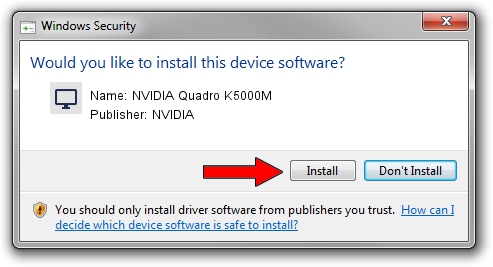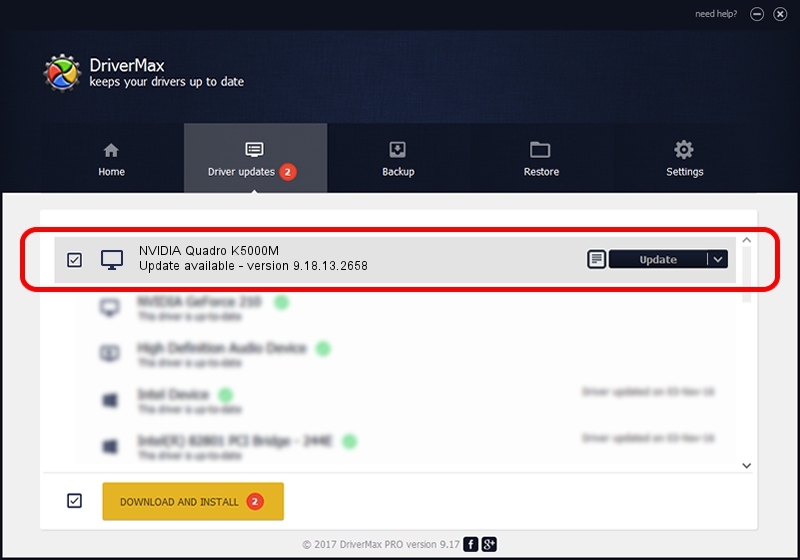Advertising seems to be blocked by your browser.
The ads help us provide this software and web site to you for free.
Please support our project by allowing our site to show ads.
Home /
Manufacturers /
NVIDIA /
NVIDIA Quadro K5000M /
PCI/VEN_10DE&DEV_11BC&SUBSYS_153F1028 /
9.18.13.2658 Aug 09, 2013
Driver for NVIDIA NVIDIA Quadro K5000M - downloading and installing it
NVIDIA Quadro K5000M is a Display Adapters device. The developer of this driver was NVIDIA. The hardware id of this driver is PCI/VEN_10DE&DEV_11BC&SUBSYS_153F1028.
1. NVIDIA NVIDIA Quadro K5000M driver - how to install it manually
- You can download from the link below the driver setup file for the NVIDIA NVIDIA Quadro K5000M driver. The archive contains version 9.18.13.2658 released on 2013-08-09 of the driver.
- Run the driver installer file from a user account with administrative rights. If your User Access Control Service (UAC) is running please confirm the installation of the driver and run the setup with administrative rights.
- Go through the driver installation wizard, which will guide you; it should be pretty easy to follow. The driver installation wizard will analyze your computer and will install the right driver.
- When the operation finishes shutdown and restart your PC in order to use the updated driver. It is as simple as that to install a Windows driver!
This driver was installed by many users and received an average rating of 3 stars out of 26302 votes.
2. The easy way: using DriverMax to install NVIDIA NVIDIA Quadro K5000M driver
The advantage of using DriverMax is that it will install the driver for you in just a few seconds and it will keep each driver up to date. How can you install a driver with DriverMax? Let's follow a few steps!
- Open DriverMax and press on the yellow button that says ~SCAN FOR DRIVER UPDATES NOW~. Wait for DriverMax to analyze each driver on your PC.
- Take a look at the list of detected driver updates. Search the list until you find the NVIDIA NVIDIA Quadro K5000M driver. Click the Update button.
- That's all, the driver is now installed!

Jul 22 2016 8:21PM / Written by Andreea Kartman for DriverMax
follow @DeeaKartman