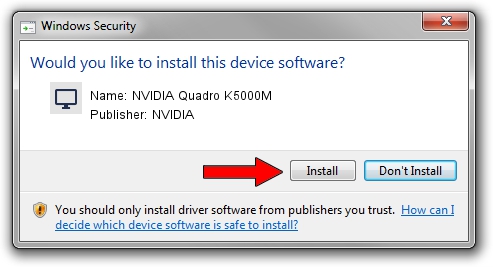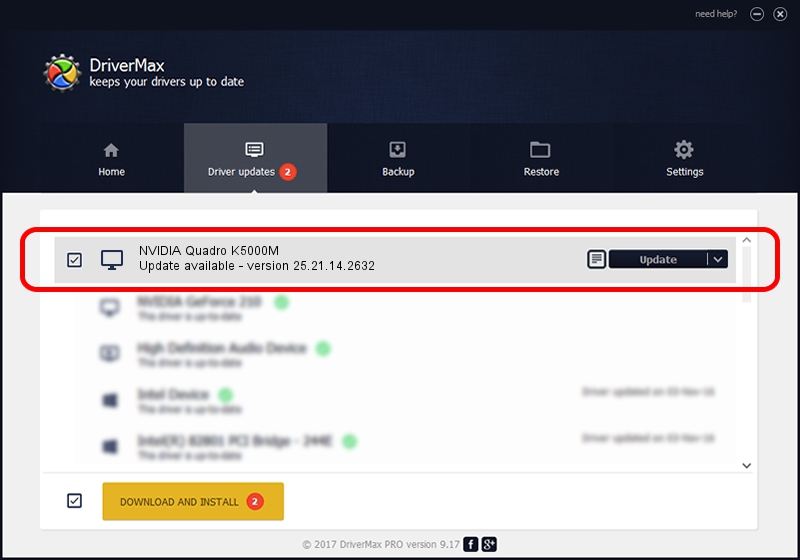Advertising seems to be blocked by your browser.
The ads help us provide this software and web site to you for free.
Please support our project by allowing our site to show ads.
Home /
Manufacturers /
NVIDIA /
NVIDIA Quadro K5000M /
PCI/VEN_10DE&DEV_11BC&SUBSYS_153F1028 /
25.21.14.2632 Nov 10, 2019
Download and install NVIDIA NVIDIA Quadro K5000M driver
NVIDIA Quadro K5000M is a Display Adapters hardware device. This driver was developed by NVIDIA. In order to make sure you are downloading the exact right driver the hardware id is PCI/VEN_10DE&DEV_11BC&SUBSYS_153F1028.
1. Manually install NVIDIA NVIDIA Quadro K5000M driver
- You can download from the link below the driver setup file for the NVIDIA NVIDIA Quadro K5000M driver. The archive contains version 25.21.14.2632 released on 2019-11-10 of the driver.
- Start the driver installer file from a user account with administrative rights. If your UAC (User Access Control) is started please confirm the installation of the driver and run the setup with administrative rights.
- Go through the driver installation wizard, which will guide you; it should be quite easy to follow. The driver installation wizard will analyze your PC and will install the right driver.
- When the operation finishes restart your computer in order to use the updated driver. It is as simple as that to install a Windows driver!
This driver was rated with an average of 3.7 stars by 65056 users.
2. Using DriverMax to install NVIDIA NVIDIA Quadro K5000M driver
The most important advantage of using DriverMax is that it will setup the driver for you in the easiest possible way and it will keep each driver up to date. How can you install a driver using DriverMax? Let's take a look!
- Open DriverMax and push on the yellow button that says ~SCAN FOR DRIVER UPDATES NOW~. Wait for DriverMax to scan and analyze each driver on your computer.
- Take a look at the list of detected driver updates. Scroll the list down until you locate the NVIDIA NVIDIA Quadro K5000M driver. Click the Update button.
- That's it, you installed your first driver!

Jul 29 2024 2:58AM / Written by Andreea Kartman for DriverMax
follow @DeeaKartman