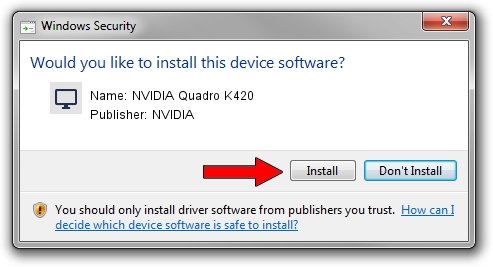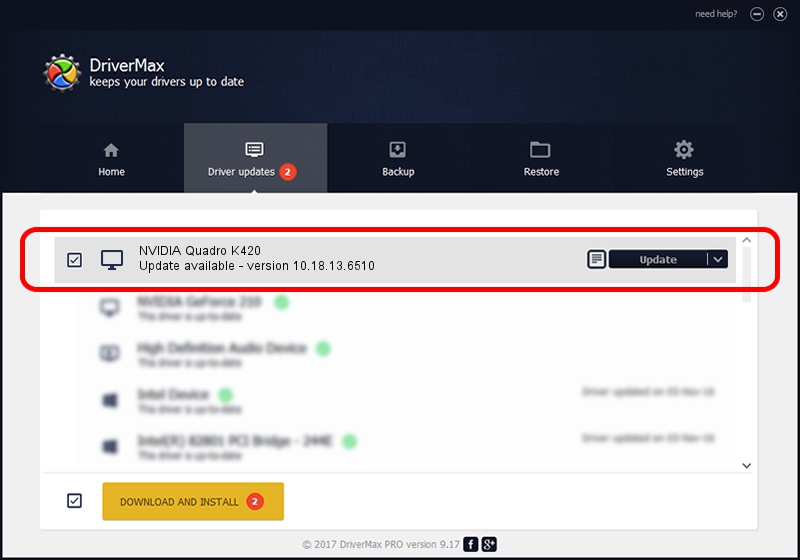Advertising seems to be blocked by your browser.
The ads help us provide this software and web site to you for free.
Please support our project by allowing our site to show ads.
Home /
Manufacturers /
NVIDIA /
NVIDIA Quadro K420 /
PCI/VEN_10DE&DEV_0FF3 /
10.18.13.6510 Apr 27, 2016
Download and install NVIDIA NVIDIA Quadro K420 driver
NVIDIA Quadro K420 is a Display Adapters device. This Windows driver was developed by NVIDIA. The hardware id of this driver is PCI/VEN_10DE&DEV_0FF3; this string has to match your hardware.
1. Install NVIDIA NVIDIA Quadro K420 driver manually
- Download the setup file for NVIDIA NVIDIA Quadro K420 driver from the location below. This is the download link for the driver version 10.18.13.6510 dated 2016-04-27.
- Start the driver installation file from a Windows account with administrative rights. If your User Access Control (UAC) is enabled then you will have to confirm the installation of the driver and run the setup with administrative rights.
- Follow the driver installation wizard, which should be quite easy to follow. The driver installation wizard will scan your PC for compatible devices and will install the driver.
- Shutdown and restart your computer and enjoy the updated driver, as you can see it was quite smple.
The file size of this driver is 176113317 bytes (167.95 MB)
This driver was rated with an average of 4.6 stars by 46548 users.
This driver will work for the following versions of Windows:
- This driver works on Windows 10 32 bits
- This driver works on Windows 11 32 bits
2. The easy way: using DriverMax to install NVIDIA NVIDIA Quadro K420 driver
The most important advantage of using DriverMax is that it will install the driver for you in the easiest possible way and it will keep each driver up to date. How can you install a driver using DriverMax? Let's see!
- Open DriverMax and push on the yellow button that says ~SCAN FOR DRIVER UPDATES NOW~. Wait for DriverMax to analyze each driver on your computer.
- Take a look at the list of driver updates. Search the list until you locate the NVIDIA NVIDIA Quadro K420 driver. Click on Update.
- That's all, the driver is now installed!

Dec 28 2023 2:44PM / Written by Andreea Kartman for DriverMax
follow @DeeaKartman