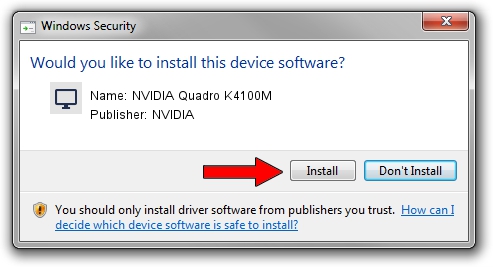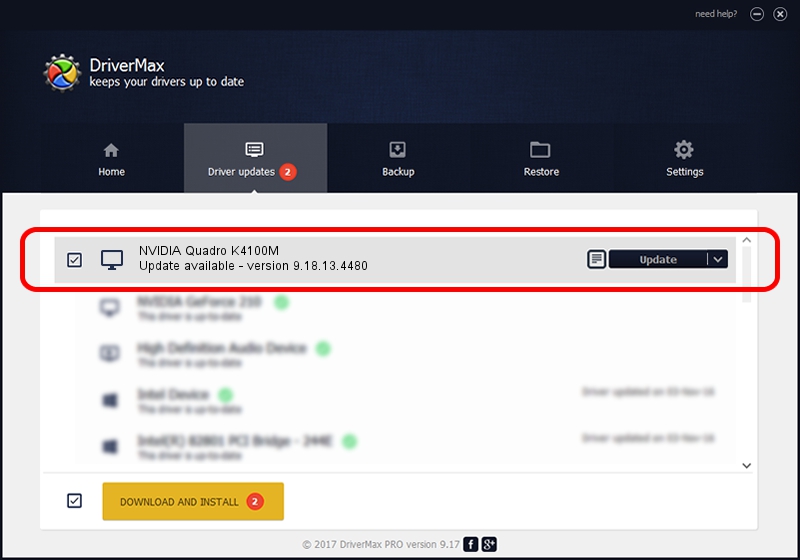Advertising seems to be blocked by your browser.
The ads help us provide this software and web site to you for free.
Please support our project by allowing our site to show ads.
Home /
Manufacturers /
NVIDIA /
NVIDIA Quadro K4100M /
PCI/VEN_10DE&DEV_11B7&SUBSYS_15CD1028 /
9.18.13.4480 Nov 20, 2014
Driver for NVIDIA NVIDIA Quadro K4100M - downloading and installing it
NVIDIA Quadro K4100M is a Display Adapters hardware device. The Windows version of this driver was developed by NVIDIA. In order to make sure you are downloading the exact right driver the hardware id is PCI/VEN_10DE&DEV_11B7&SUBSYS_15CD1028.
1. NVIDIA NVIDIA Quadro K4100M driver - how to install it manually
- You can download from the link below the driver setup file for the NVIDIA NVIDIA Quadro K4100M driver. The archive contains version 9.18.13.4480 released on 2014-11-20 of the driver.
- Start the driver installer file from a user account with administrative rights. If your User Access Control Service (UAC) is running please confirm the installation of the driver and run the setup with administrative rights.
- Follow the driver setup wizard, which will guide you; it should be pretty easy to follow. The driver setup wizard will scan your PC and will install the right driver.
- When the operation finishes shutdown and restart your computer in order to use the updated driver. It is as simple as that to install a Windows driver!
This driver was rated with an average of 3.7 stars by 41460 users.
2. The easy way: using DriverMax to install NVIDIA NVIDIA Quadro K4100M driver
The advantage of using DriverMax is that it will install the driver for you in the easiest possible way and it will keep each driver up to date. How easy can you install a driver using DriverMax? Let's see!
- Start DriverMax and click on the yellow button that says ~SCAN FOR DRIVER UPDATES NOW~. Wait for DriverMax to scan and analyze each driver on your computer.
- Take a look at the list of detected driver updates. Scroll the list down until you locate the NVIDIA NVIDIA Quadro K4100M driver. Click the Update button.
- That's it, you installed your first driver!

Jun 20 2016 12:48PM / Written by Daniel Statescu for DriverMax
follow @DanielStatescu