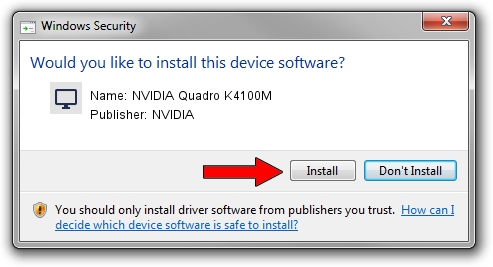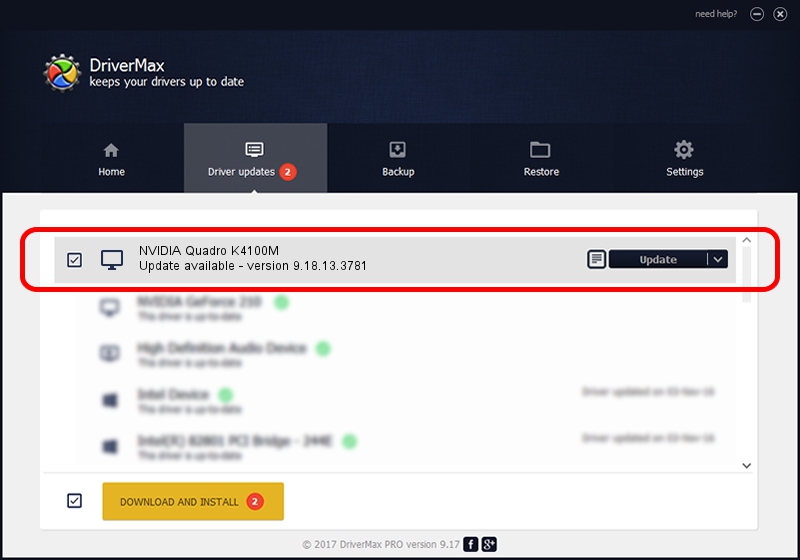Advertising seems to be blocked by your browser.
The ads help us provide this software and web site to you for free.
Please support our project by allowing our site to show ads.
Home /
Manufacturers /
NVIDIA /
NVIDIA Quadro K4100M /
PCI/VEN_10DE&DEV_11B7&SUBSYS_11001462 /
9.18.13.3781 May 12, 2014
NVIDIA NVIDIA Quadro K4100M how to download and install the driver
NVIDIA Quadro K4100M is a Display Adapters device. This driver was developed by NVIDIA. PCI/VEN_10DE&DEV_11B7&SUBSYS_11001462 is the matching hardware id of this device.
1. Install NVIDIA NVIDIA Quadro K4100M driver manually
- You can download from the link below the driver setup file for the NVIDIA NVIDIA Quadro K4100M driver. The archive contains version 9.18.13.3781 released on 2014-05-12 of the driver.
- Run the driver installer file from a user account with administrative rights. If your UAC (User Access Control) is enabled please confirm the installation of the driver and run the setup with administrative rights.
- Follow the driver setup wizard, which will guide you; it should be pretty easy to follow. The driver setup wizard will analyze your computer and will install the right driver.
- When the operation finishes restart your computer in order to use the updated driver. As you can see it was quite smple to install a Windows driver!
This driver was installed by many users and received an average rating of 3.9 stars out of 63234 votes.
2. The easy way: using DriverMax to install NVIDIA NVIDIA Quadro K4100M driver
The advantage of using DriverMax is that it will install the driver for you in just a few seconds and it will keep each driver up to date, not just this one. How can you install a driver using DriverMax? Let's follow a few steps!
- Open DriverMax and push on the yellow button that says ~SCAN FOR DRIVER UPDATES NOW~. Wait for DriverMax to analyze each driver on your PC.
- Take a look at the list of driver updates. Scroll the list down until you find the NVIDIA NVIDIA Quadro K4100M driver. Click the Update button.
- Finished installing the driver!

Jul 2 2016 10:57AM / Written by Andreea Kartman for DriverMax
follow @DeeaKartman