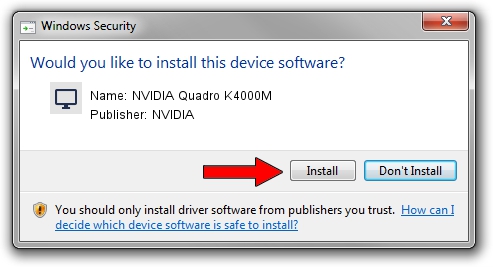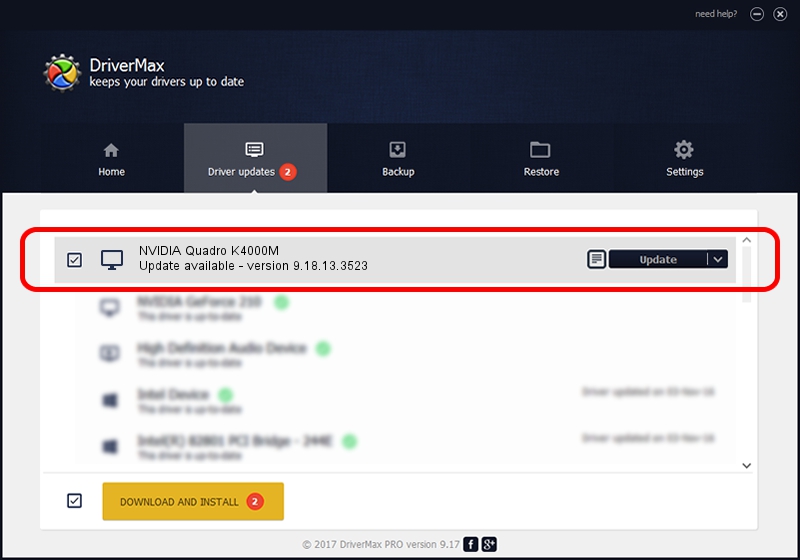Advertising seems to be blocked by your browser.
The ads help us provide this software and web site to you for free.
Please support our project by allowing our site to show ads.
Home /
Manufacturers /
NVIDIA /
NVIDIA Quadro K4000M /
PCI/VEN_10DE&DEV_11BD&SUBSYS_176C103C /
9.18.13.3523 Mar 04, 2014
Download and install NVIDIA NVIDIA Quadro K4000M driver
NVIDIA Quadro K4000M is a Display Adapters hardware device. The Windows version of this driver was developed by NVIDIA. PCI/VEN_10DE&DEV_11BD&SUBSYS_176C103C is the matching hardware id of this device.
1. Install NVIDIA NVIDIA Quadro K4000M driver manually
- You can download from the link below the driver installer file for the NVIDIA NVIDIA Quadro K4000M driver. The archive contains version 9.18.13.3523 released on 2014-03-04 of the driver.
- Run the driver installer file from a user account with the highest privileges (rights). If your User Access Control Service (UAC) is started please accept of the driver and run the setup with administrative rights.
- Follow the driver setup wizard, which will guide you; it should be quite easy to follow. The driver setup wizard will scan your PC and will install the right driver.
- When the operation finishes restart your PC in order to use the updated driver. It is as simple as that to install a Windows driver!
This driver was installed by many users and received an average rating of 3.5 stars out of 87259 votes.
2. The easy way: using DriverMax to install NVIDIA NVIDIA Quadro K4000M driver
The most important advantage of using DriverMax is that it will install the driver for you in just a few seconds and it will keep each driver up to date, not just this one. How can you install a driver using DriverMax? Let's follow a few steps!
- Open DriverMax and press on the yellow button that says ~SCAN FOR DRIVER UPDATES NOW~. Wait for DriverMax to analyze each driver on your computer.
- Take a look at the list of detected driver updates. Scroll the list down until you find the NVIDIA NVIDIA Quadro K4000M driver. Click the Update button.
- Finished installing the driver!

Jul 30 2016 9:18AM / Written by Dan Armano for DriverMax
follow @danarm