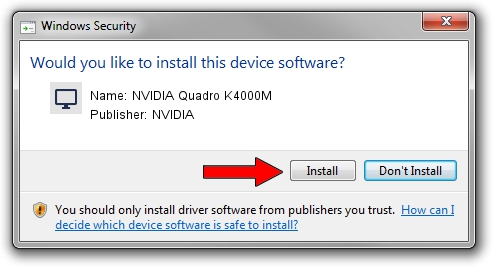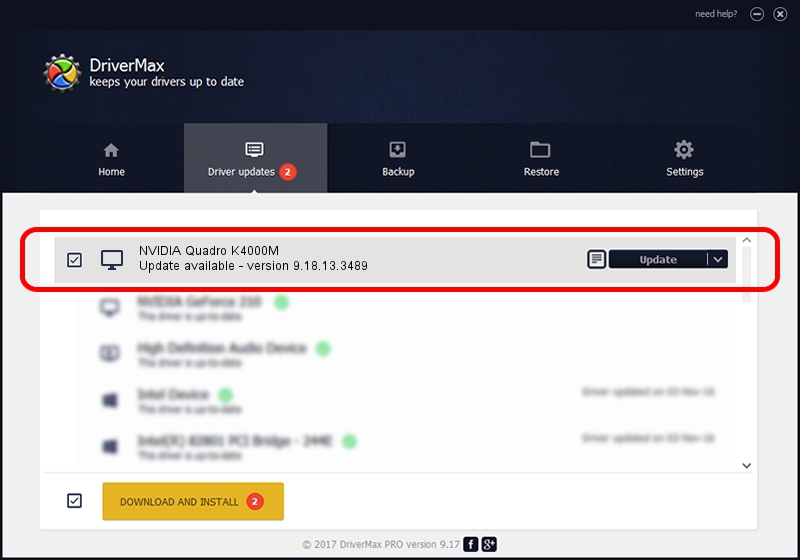Advertising seems to be blocked by your browser.
The ads help us provide this software and web site to you for free.
Please support our project by allowing our site to show ads.
Home /
Manufacturers /
NVIDIA /
NVIDIA Quadro K4000M /
PCI/VEN_10DE&DEV_11BD&SUBSYS_10DB1462 /
9.18.13.3489 Feb 08, 2014
Driver for NVIDIA NVIDIA Quadro K4000M - downloading and installing it
NVIDIA Quadro K4000M is a Display Adapters device. This Windows driver was developed by NVIDIA. In order to make sure you are downloading the exact right driver the hardware id is PCI/VEN_10DE&DEV_11BD&SUBSYS_10DB1462.
1. Install NVIDIA NVIDIA Quadro K4000M driver manually
- Download the setup file for NVIDIA NVIDIA Quadro K4000M driver from the link below. This is the download link for the driver version 9.18.13.3489 released on 2014-02-08.
- Run the driver installation file from a Windows account with the highest privileges (rights). If your UAC (User Access Control) is started then you will have to confirm the installation of the driver and run the setup with administrative rights.
- Go through the driver installation wizard, which should be quite straightforward. The driver installation wizard will scan your PC for compatible devices and will install the driver.
- Shutdown and restart your computer and enjoy the new driver, it is as simple as that.
This driver was installed by many users and received an average rating of 3.4 stars out of 39436 votes.
2. The easy way: using DriverMax to install NVIDIA NVIDIA Quadro K4000M driver
The most important advantage of using DriverMax is that it will setup the driver for you in just a few seconds and it will keep each driver up to date, not just this one. How easy can you install a driver with DriverMax? Let's follow a few steps!
- Start DriverMax and click on the yellow button that says ~SCAN FOR DRIVER UPDATES NOW~. Wait for DriverMax to scan and analyze each driver on your PC.
- Take a look at the list of driver updates. Search the list until you locate the NVIDIA NVIDIA Quadro K4000M driver. Click the Update button.
- That's it, you installed your first driver!

Jul 16 2016 9:59PM / Written by Daniel Statescu for DriverMax
follow @DanielStatescu