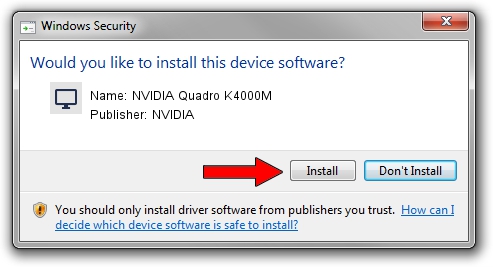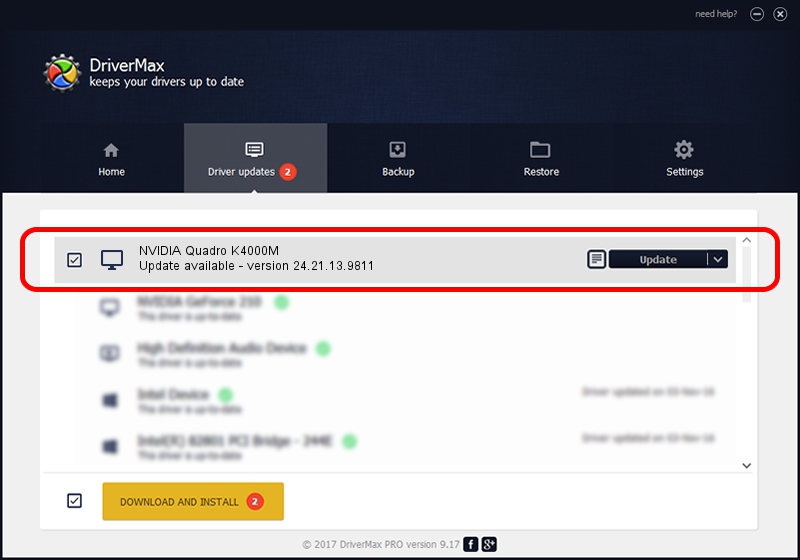Advertising seems to be blocked by your browser.
The ads help us provide this software and web site to you for free.
Please support our project by allowing our site to show ads.
Home /
Manufacturers /
NVIDIA /
NVIDIA Quadro K4000M /
PCI/VEN_10DE&DEV_11BD&SUBSYS_10DB1462 /
24.21.13.9811 Jun 01, 2018
NVIDIA NVIDIA Quadro K4000M driver download and installation
NVIDIA Quadro K4000M is a Display Adapters hardware device. The Windows version of this driver was developed by NVIDIA. The hardware id of this driver is PCI/VEN_10DE&DEV_11BD&SUBSYS_10DB1462.
1. How to manually install NVIDIA NVIDIA Quadro K4000M driver
- Download the setup file for NVIDIA NVIDIA Quadro K4000M driver from the link below. This is the download link for the driver version 24.21.13.9811 released on 2018-06-01.
- Start the driver setup file from a Windows account with administrative rights. If your User Access Control Service (UAC) is enabled then you will have to accept of the driver and run the setup with administrative rights.
- Go through the driver setup wizard, which should be pretty easy to follow. The driver setup wizard will scan your PC for compatible devices and will install the driver.
- Restart your computer and enjoy the updated driver, it is as simple as that.
Driver file size: 259243252 bytes (247.23 MB)
This driver received an average rating of 4.2 stars out of 5849 votes.
This driver will work for the following versions of Windows:
- This driver works on Windows 7 64 bits
- This driver works on Windows 8 64 bits
- This driver works on Windows 8.1 64 bits
2. How to install NVIDIA NVIDIA Quadro K4000M driver using DriverMax
The advantage of using DriverMax is that it will setup the driver for you in just a few seconds and it will keep each driver up to date, not just this one. How easy can you install a driver with DriverMax? Let's take a look!
- Open DriverMax and click on the yellow button named ~SCAN FOR DRIVER UPDATES NOW~. Wait for DriverMax to analyze each driver on your PC.
- Take a look at the list of available driver updates. Scroll the list down until you locate the NVIDIA NVIDIA Quadro K4000M driver. Click the Update button.
- That's all, the driver is now installed!

Jun 16 2024 12:07PM / Written by Daniel Statescu for DriverMax
follow @DanielStatescu