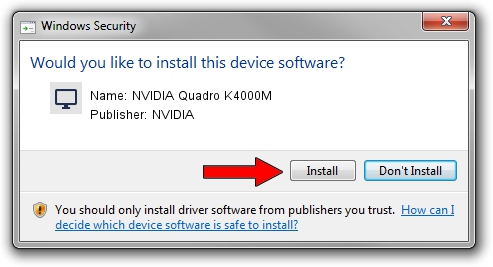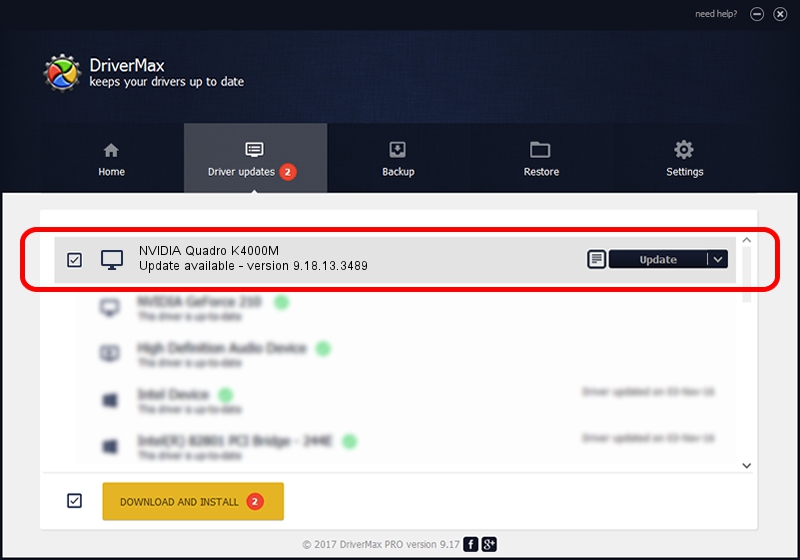Advertising seems to be blocked by your browser.
The ads help us provide this software and web site to you for free.
Please support our project by allowing our site to show ads.
Home /
Manufacturers /
NVIDIA /
NVIDIA Quadro K4000M /
PCI/VEN_10DE&DEV_11BD /
9.18.13.3489 Feb 08, 2014
NVIDIA NVIDIA Quadro K4000M - two ways of downloading and installing the driver
NVIDIA Quadro K4000M is a Display Adapters hardware device. This Windows driver was developed by NVIDIA. PCI/VEN_10DE&DEV_11BD is the matching hardware id of this device.
1. How to manually install NVIDIA NVIDIA Quadro K4000M driver
- You can download from the link below the driver setup file for the NVIDIA NVIDIA Quadro K4000M driver. The archive contains version 9.18.13.3489 dated 2014-02-08 of the driver.
- Start the driver installer file from a user account with administrative rights. If your UAC (User Access Control) is enabled please confirm the installation of the driver and run the setup with administrative rights.
- Go through the driver setup wizard, which will guide you; it should be pretty easy to follow. The driver setup wizard will scan your computer and will install the right driver.
- When the operation finishes shutdown and restart your computer in order to use the updated driver. As you can see it was quite smple to install a Windows driver!
This driver was installed by many users and received an average rating of 3.5 stars out of 37445 votes.
2. The easy way: using DriverMax to install NVIDIA NVIDIA Quadro K4000M driver
The advantage of using DriverMax is that it will install the driver for you in just a few seconds and it will keep each driver up to date, not just this one. How can you install a driver using DriverMax? Let's see!
- Open DriverMax and push on the yellow button that says ~SCAN FOR DRIVER UPDATES NOW~. Wait for DriverMax to scan and analyze each driver on your PC.
- Take a look at the list of available driver updates. Search the list until you find the NVIDIA NVIDIA Quadro K4000M driver. Click on Update.
- That's it, you installed your first driver!

Jul 25 2016 8:14AM / Written by Dan Armano for DriverMax
follow @danarm