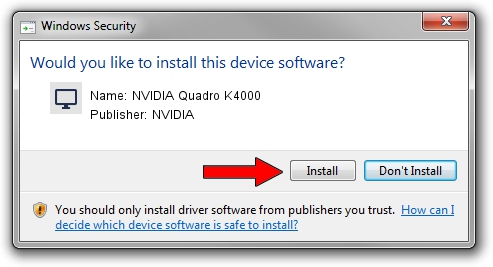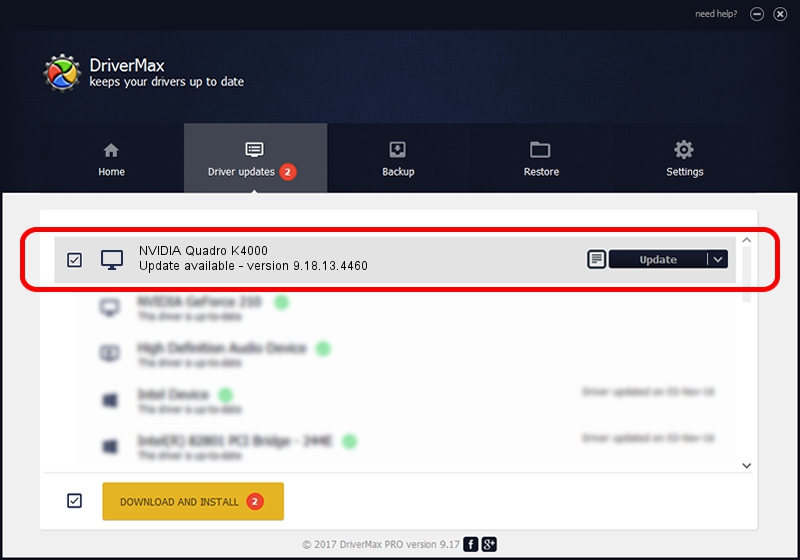Advertising seems to be blocked by your browser.
The ads help us provide this software and web site to you for free.
Please support our project by allowing our site to show ads.
Home /
Manufacturers /
NVIDIA /
NVIDIA Quadro K4000 /
PCI/VEN_10DE&DEV_11FA /
9.18.13.4460 Oct 29, 2014
Download and install NVIDIA NVIDIA Quadro K4000 driver
NVIDIA Quadro K4000 is a Display Adapters device. This driver was developed by NVIDIA. The hardware id of this driver is PCI/VEN_10DE&DEV_11FA; this string has to match your hardware.
1. Install NVIDIA NVIDIA Quadro K4000 driver manually
- You can download from the link below the driver installer file for the NVIDIA NVIDIA Quadro K4000 driver. The archive contains version 9.18.13.4460 dated 2014-10-29 of the driver.
- Run the driver installer file from a user account with administrative rights. If your User Access Control Service (UAC) is started please confirm the installation of the driver and run the setup with administrative rights.
- Go through the driver setup wizard, which will guide you; it should be pretty easy to follow. The driver setup wizard will scan your computer and will install the right driver.
- When the operation finishes shutdown and restart your PC in order to use the updated driver. As you can see it was quite smple to install a Windows driver!
This driver was rated with an average of 3.1 stars by 45545 users.
2. The easy way: using DriverMax to install NVIDIA NVIDIA Quadro K4000 driver
The most important advantage of using DriverMax is that it will install the driver for you in the easiest possible way and it will keep each driver up to date, not just this one. How easy can you install a driver with DriverMax? Let's follow a few steps!
- Start DriverMax and click on the yellow button that says ~SCAN FOR DRIVER UPDATES NOW~. Wait for DriverMax to scan and analyze each driver on your computer.
- Take a look at the list of driver updates. Scroll the list down until you find the NVIDIA NVIDIA Quadro K4000 driver. Click on Update.
- Enjoy using the updated driver! :)

Jun 20 2016 12:48PM / Written by Dan Armano for DriverMax
follow @danarm