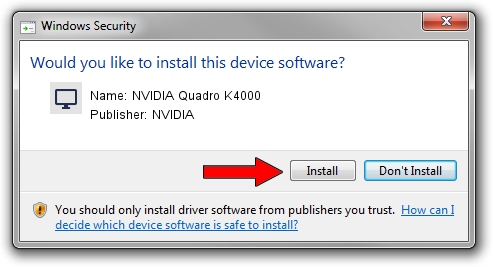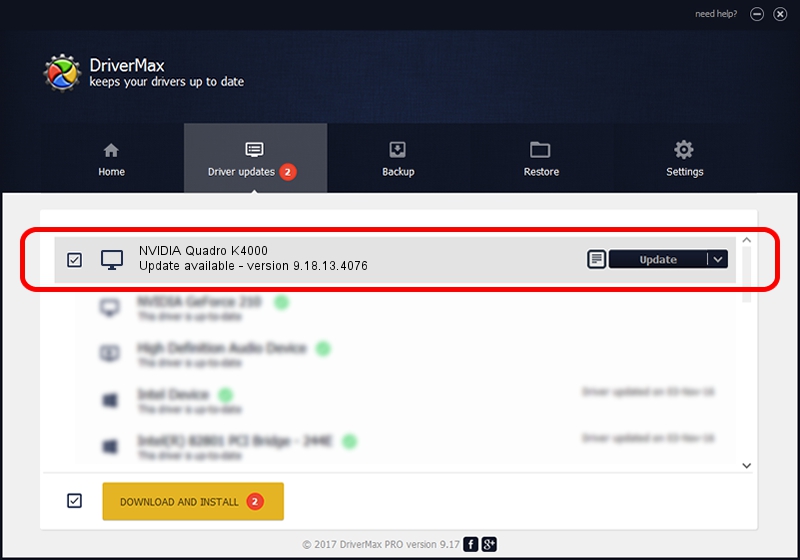Advertising seems to be blocked by your browser.
The ads help us provide this software and web site to you for free.
Please support our project by allowing our site to show ads.
Home /
Manufacturers /
NVIDIA /
NVIDIA Quadro K4000 /
PCI/VEN_10DE&DEV_11FA /
9.18.13.4076 Aug 26, 2014
NVIDIA NVIDIA Quadro K4000 - two ways of downloading and installing the driver
NVIDIA Quadro K4000 is a Display Adapters device. This driver was developed by NVIDIA. The hardware id of this driver is PCI/VEN_10DE&DEV_11FA; this string has to match your hardware.
1. Manually install NVIDIA NVIDIA Quadro K4000 driver
- You can download from the link below the driver setup file for the NVIDIA NVIDIA Quadro K4000 driver. The archive contains version 9.18.13.4076 released on 2014-08-26 of the driver.
- Run the driver installer file from a user account with the highest privileges (rights). If your User Access Control Service (UAC) is enabled please accept of the driver and run the setup with administrative rights.
- Go through the driver installation wizard, which will guide you; it should be quite easy to follow. The driver installation wizard will analyze your computer and will install the right driver.
- When the operation finishes shutdown and restart your computer in order to use the updated driver. It is as simple as that to install a Windows driver!
This driver received an average rating of 3.2 stars out of 34136 votes.
2. How to install NVIDIA NVIDIA Quadro K4000 driver using DriverMax
The most important advantage of using DriverMax is that it will setup the driver for you in the easiest possible way and it will keep each driver up to date, not just this one. How easy can you install a driver using DriverMax? Let's take a look!
- Open DriverMax and push on the yellow button named ~SCAN FOR DRIVER UPDATES NOW~. Wait for DriverMax to scan and analyze each driver on your computer.
- Take a look at the list of available driver updates. Scroll the list down until you locate the NVIDIA NVIDIA Quadro K4000 driver. Click the Update button.
- Finished installing the driver!

Jun 23 2016 11:48PM / Written by Dan Armano for DriverMax
follow @danarm