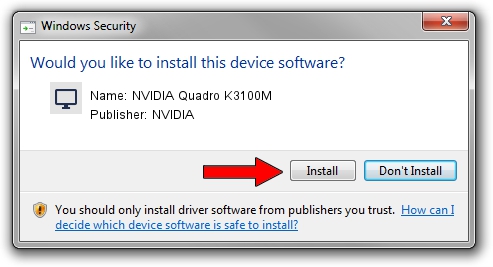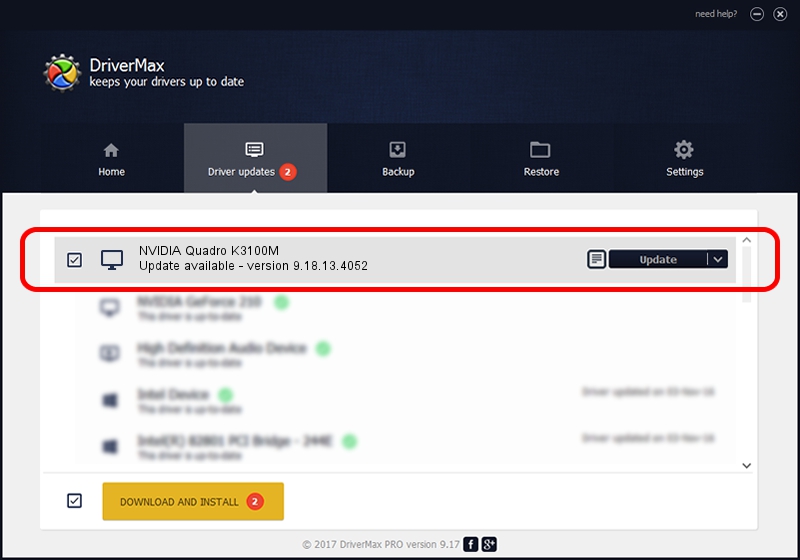Advertising seems to be blocked by your browser.
The ads help us provide this software and web site to you for free.
Please support our project by allowing our site to show ads.
Home /
Manufacturers /
NVIDIA /
NVIDIA Quadro K3100M /
PCI/VEN_10DE&DEV_11B6&SUBSYS_190A103C /
9.18.13.4052 Jul 02, 2014
NVIDIA NVIDIA Quadro K3100M driver download and installation
NVIDIA Quadro K3100M is a Display Adapters device. The developer of this driver was NVIDIA. The hardware id of this driver is PCI/VEN_10DE&DEV_11B6&SUBSYS_190A103C.
1. Manually install NVIDIA NVIDIA Quadro K3100M driver
- You can download from the link below the driver installer file for the NVIDIA NVIDIA Quadro K3100M driver. The archive contains version 9.18.13.4052 released on 2014-07-02 of the driver.
- Start the driver installer file from a user account with administrative rights. If your UAC (User Access Control) is enabled please confirm the installation of the driver and run the setup with administrative rights.
- Follow the driver installation wizard, which will guide you; it should be pretty easy to follow. The driver installation wizard will analyze your PC and will install the right driver.
- When the operation finishes shutdown and restart your PC in order to use the updated driver. As you can see it was quite smple to install a Windows driver!
This driver was installed by many users and received an average rating of 4 stars out of 49844 votes.
2. Using DriverMax to install NVIDIA NVIDIA Quadro K3100M driver
The most important advantage of using DriverMax is that it will install the driver for you in just a few seconds and it will keep each driver up to date, not just this one. How can you install a driver with DriverMax? Let's take a look!
- Start DriverMax and press on the yellow button that says ~SCAN FOR DRIVER UPDATES NOW~. Wait for DriverMax to analyze each driver on your computer.
- Take a look at the list of driver updates. Scroll the list down until you locate the NVIDIA NVIDIA Quadro K3100M driver. Click the Update button.
- Finished installing the driver!

Jun 21 2016 9:40PM / Written by Daniel Statescu for DriverMax
follow @DanielStatescu