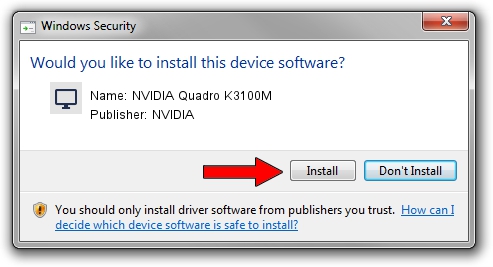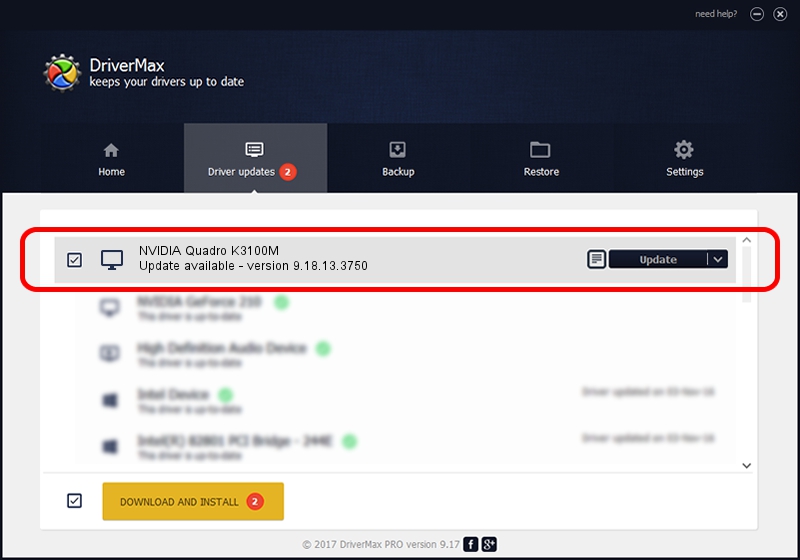Advertising seems to be blocked by your browser.
The ads help us provide this software and web site to you for free.
Please support our project by allowing our site to show ads.
Home /
Manufacturers /
NVIDIA /
NVIDIA Quadro K3100M /
PCI/VEN_10DE&DEV_11B6&SUBSYS_10FD1462 /
9.18.13.3750 Mar 28, 2014
Download and install NVIDIA NVIDIA Quadro K3100M driver
NVIDIA Quadro K3100M is a Display Adapters hardware device. The Windows version of this driver was developed by NVIDIA. In order to make sure you are downloading the exact right driver the hardware id is PCI/VEN_10DE&DEV_11B6&SUBSYS_10FD1462.
1. How to manually install NVIDIA NVIDIA Quadro K3100M driver
- You can download from the link below the driver installer file for the NVIDIA NVIDIA Quadro K3100M driver. The archive contains version 9.18.13.3750 released on 2014-03-28 of the driver.
- Run the driver installer file from a user account with administrative rights. If your User Access Control Service (UAC) is running please confirm the installation of the driver and run the setup with administrative rights.
- Go through the driver setup wizard, which will guide you; it should be quite easy to follow. The driver setup wizard will analyze your PC and will install the right driver.
- When the operation finishes restart your PC in order to use the updated driver. As you can see it was quite smple to install a Windows driver!
This driver was rated with an average of 3.2 stars by 71606 users.
2. How to install NVIDIA NVIDIA Quadro K3100M driver using DriverMax
The advantage of using DriverMax is that it will install the driver for you in just a few seconds and it will keep each driver up to date. How easy can you install a driver using DriverMax? Let's see!
- Open DriverMax and push on the yellow button that says ~SCAN FOR DRIVER UPDATES NOW~. Wait for DriverMax to analyze each driver on your PC.
- Take a look at the list of driver updates. Search the list until you find the NVIDIA NVIDIA Quadro K3100M driver. Click the Update button.
- Finished installing the driver!

Jul 11 2016 1:45PM / Written by Daniel Statescu for DriverMax
follow @DanielStatescu