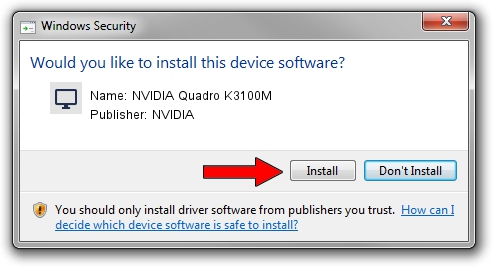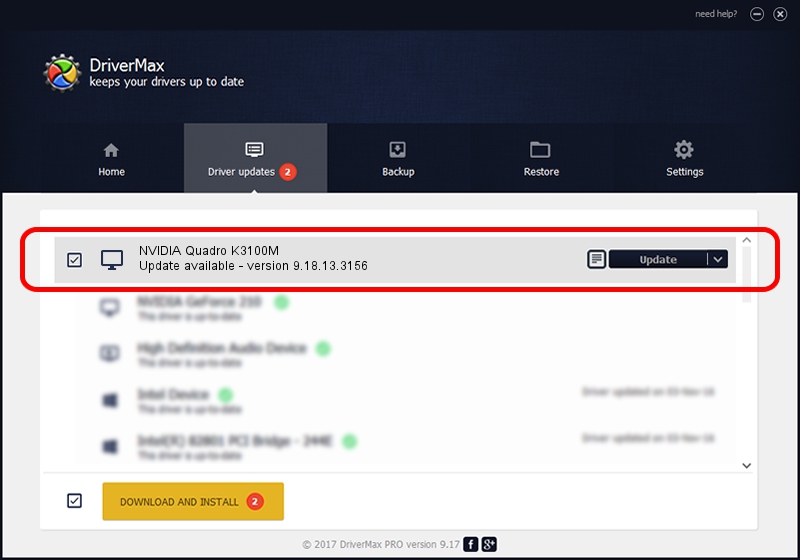Advertising seems to be blocked by your browser.
The ads help us provide this software and web site to you for free.
Please support our project by allowing our site to show ads.
Home /
Manufacturers /
NVIDIA /
NVIDIA Quadro K3100M /
PCI/VEN_10DE&DEV_11B6 /
9.18.13.3156 Oct 13, 2013
NVIDIA NVIDIA Quadro K3100M how to download and install the driver
NVIDIA Quadro K3100M is a Display Adapters hardware device. The Windows version of this driver was developed by NVIDIA. The hardware id of this driver is PCI/VEN_10DE&DEV_11B6; this string has to match your hardware.
1. How to manually install NVIDIA NVIDIA Quadro K3100M driver
- You can download from the link below the driver setup file for the NVIDIA NVIDIA Quadro K3100M driver. The archive contains version 9.18.13.3156 released on 2013-10-13 of the driver.
- Run the driver installer file from a user account with the highest privileges (rights). If your UAC (User Access Control) is running please accept of the driver and run the setup with administrative rights.
- Go through the driver installation wizard, which will guide you; it should be quite easy to follow. The driver installation wizard will scan your computer and will install the right driver.
- When the operation finishes shutdown and restart your computer in order to use the updated driver. As you can see it was quite smple to install a Windows driver!
This driver was rated with an average of 3 stars by 74035 users.
2. How to use DriverMax to install NVIDIA NVIDIA Quadro K3100M driver
The most important advantage of using DriverMax is that it will install the driver for you in just a few seconds and it will keep each driver up to date. How easy can you install a driver using DriverMax? Let's see!
- Open DriverMax and press on the yellow button named ~SCAN FOR DRIVER UPDATES NOW~. Wait for DriverMax to analyze each driver on your computer.
- Take a look at the list of available driver updates. Search the list until you find the NVIDIA NVIDIA Quadro K3100M driver. Click the Update button.
- That's it, you installed your first driver!

Jul 1 2016 4:38PM / Written by Dan Armano for DriverMax
follow @danarm