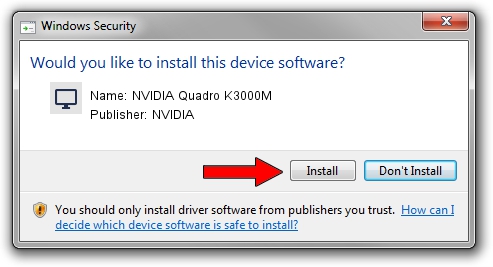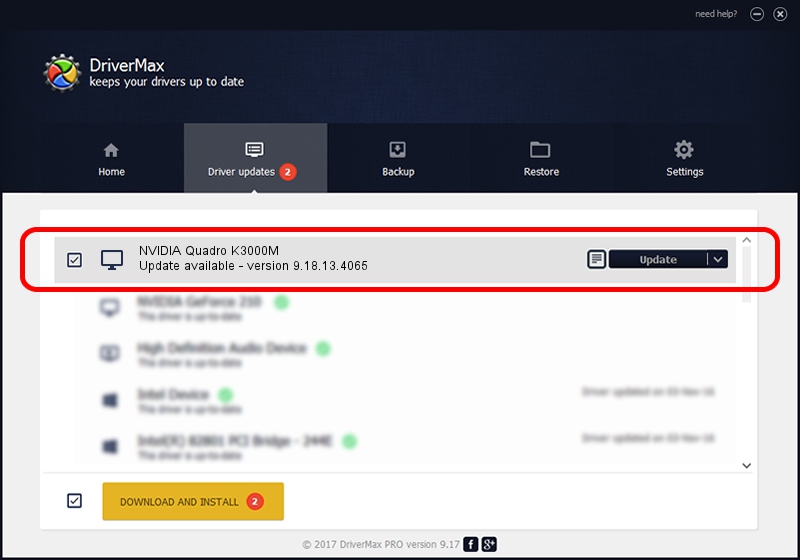Advertising seems to be blocked by your browser.
The ads help us provide this software and web site to you for free.
Please support our project by allowing our site to show ads.
Home /
Manufacturers /
NVIDIA /
NVIDIA Quadro K3000M /
PCI/VEN_10DE&DEV_11BE&SUBSYS_51051558 /
9.18.13.4065 Aug 04, 2014
NVIDIA NVIDIA Quadro K3000M how to download and install the driver
NVIDIA Quadro K3000M is a Display Adapters device. This Windows driver was developed by NVIDIA. In order to make sure you are downloading the exact right driver the hardware id is PCI/VEN_10DE&DEV_11BE&SUBSYS_51051558.
1. Manually install NVIDIA NVIDIA Quadro K3000M driver
- You can download from the link below the driver setup file for the NVIDIA NVIDIA Quadro K3000M driver. The archive contains version 9.18.13.4065 released on 2014-08-04 of the driver.
- Run the driver installer file from a user account with the highest privileges (rights). If your UAC (User Access Control) is running please accept of the driver and run the setup with administrative rights.
- Follow the driver setup wizard, which will guide you; it should be pretty easy to follow. The driver setup wizard will scan your computer and will install the right driver.
- When the operation finishes shutdown and restart your computer in order to use the updated driver. As you can see it was quite smple to install a Windows driver!
This driver was installed by many users and received an average rating of 3.3 stars out of 92945 votes.
2. Installing the NVIDIA NVIDIA Quadro K3000M driver using DriverMax: the easy way
The advantage of using DriverMax is that it will install the driver for you in just a few seconds and it will keep each driver up to date. How easy can you install a driver using DriverMax? Let's take a look!
- Open DriverMax and press on the yellow button that says ~SCAN FOR DRIVER UPDATES NOW~. Wait for DriverMax to scan and analyze each driver on your PC.
- Take a look at the list of driver updates. Scroll the list down until you find the NVIDIA NVIDIA Quadro K3000M driver. Click the Update button.
- Enjoy using the updated driver! :)

Jun 22 2016 9:40AM / Written by Andreea Kartman for DriverMax
follow @DeeaKartman