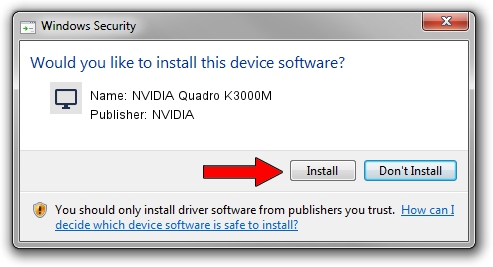Advertising seems to be blocked by your browser.
The ads help us provide this software and web site to you for free.
Please support our project by allowing our site to show ads.
Home /
Manufacturers /
NVIDIA /
NVIDIA Quadro K3000M /
PCI/VEN_10DE&DEV_11BE&SUBSYS_053F1028 /
9.18.13.4076 Aug 26, 2014
NVIDIA NVIDIA Quadro K3000M - two ways of downloading and installing the driver
NVIDIA Quadro K3000M is a Display Adapters device. The Windows version of this driver was developed by NVIDIA. In order to make sure you are downloading the exact right driver the hardware id is PCI/VEN_10DE&DEV_11BE&SUBSYS_053F1028.
1. Manually install NVIDIA NVIDIA Quadro K3000M driver
- Download the setup file for NVIDIA NVIDIA Quadro K3000M driver from the link below. This download link is for the driver version 9.18.13.4076 dated 2014-08-26.
- Start the driver installation file from a Windows account with administrative rights. If your UAC (User Access Control) is enabled then you will have to accept of the driver and run the setup with administrative rights.
- Follow the driver installation wizard, which should be pretty straightforward. The driver installation wizard will scan your PC for compatible devices and will install the driver.
- Shutdown and restart your computer and enjoy the updated driver, it is as simple as that.
This driver was installed by many users and received an average rating of 3.5 stars out of 5912 votes.
2. How to install NVIDIA NVIDIA Quadro K3000M driver using DriverMax
The most important advantage of using DriverMax is that it will setup the driver for you in the easiest possible way and it will keep each driver up to date. How can you install a driver with DriverMax? Let's see!
- Start DriverMax and click on the yellow button named ~SCAN FOR DRIVER UPDATES NOW~. Wait for DriverMax to scan and analyze each driver on your computer.
- Take a look at the list of detected driver updates. Scroll the list down until you locate the NVIDIA NVIDIA Quadro K3000M driver. Click the Update button.
- Finished installing the driver!

Jun 23 2016 10:46AM / Written by Andreea Kartman for DriverMax
follow @DeeaKartman