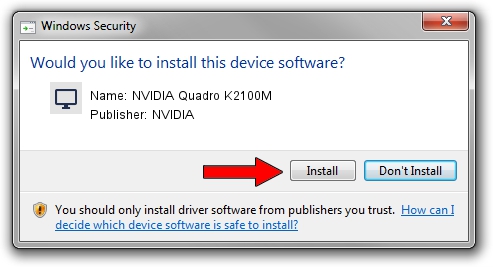Advertising seems to be blocked by your browser.
The ads help us provide this software and web site to you for free.
Please support our project by allowing our site to show ads.
Home /
Manufacturers /
NVIDIA /
NVIDIA Quadro K2100M /
PCI/VEN_10DE&DEV_11FC&SUBSYS_2253103C /
23.21.13.8831 Nov 14, 2017
Driver for NVIDIA NVIDIA Quadro K2100M - downloading and installing it
NVIDIA Quadro K2100M is a Display Adapters device. This Windows driver was developed by NVIDIA. The hardware id of this driver is PCI/VEN_10DE&DEV_11FC&SUBSYS_2253103C; this string has to match your hardware.
1. NVIDIA NVIDIA Quadro K2100M - install the driver manually
- You can download from the link below the driver installer file for the NVIDIA NVIDIA Quadro K2100M driver. The archive contains version 23.21.13.8831 dated 2017-11-14 of the driver.
- Run the driver installer file from a user account with the highest privileges (rights). If your User Access Control Service (UAC) is running please confirm the installation of the driver and run the setup with administrative rights.
- Go through the driver installation wizard, which will guide you; it should be quite easy to follow. The driver installation wizard will analyze your computer and will install the right driver.
- When the operation finishes shutdown and restart your PC in order to use the updated driver. It is as simple as that to install a Windows driver!
Driver rating 3.9 stars out of 43931 votes.
2. The easy way: using DriverMax to install NVIDIA NVIDIA Quadro K2100M driver
The advantage of using DriverMax is that it will setup the driver for you in just a few seconds and it will keep each driver up to date. How easy can you install a driver using DriverMax? Let's follow a few steps!
- Open DriverMax and press on the yellow button named ~SCAN FOR DRIVER UPDATES NOW~. Wait for DriverMax to analyze each driver on your PC.
- Take a look at the list of available driver updates. Scroll the list down until you locate the NVIDIA NVIDIA Quadro K2100M driver. Click the Update button.
- That's all, the driver is now installed!

Jun 9 2024 2:16AM / Written by Daniel Statescu for DriverMax
follow @DanielStatescu