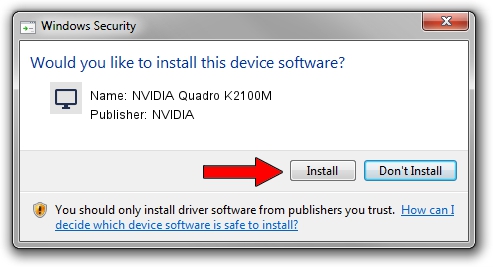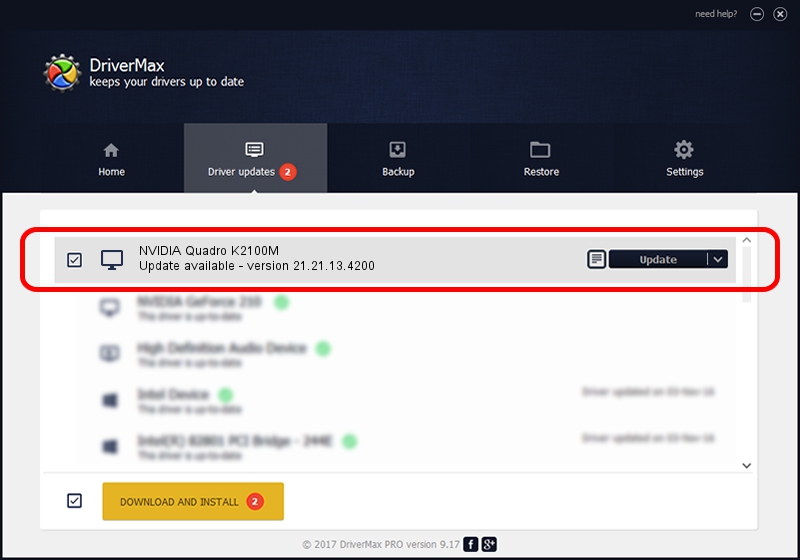Advertising seems to be blocked by your browser.
The ads help us provide this software and web site to you for free.
Please support our project by allowing our site to show ads.
Home /
Manufacturers /
NVIDIA /
NVIDIA Quadro K2100M /
PCI/VEN_10DE&DEV_11FC&SUBSYS_2253103C /
21.21.13.4200 Oct 18, 2016
Driver for NVIDIA NVIDIA Quadro K2100M - downloading and installing it
NVIDIA Quadro K2100M is a Display Adapters hardware device. The developer of this driver was NVIDIA. PCI/VEN_10DE&DEV_11FC&SUBSYS_2253103C is the matching hardware id of this device.
1. NVIDIA NVIDIA Quadro K2100M driver - how to install it manually
- You can download from the link below the driver setup file for the NVIDIA NVIDIA Quadro K2100M driver. The archive contains version 21.21.13.4200 released on 2016-10-18 of the driver.
- Run the driver installer file from a user account with the highest privileges (rights). If your User Access Control (UAC) is running please confirm the installation of the driver and run the setup with administrative rights.
- Follow the driver installation wizard, which will guide you; it should be quite easy to follow. The driver installation wizard will analyze your computer and will install the right driver.
- When the operation finishes restart your computer in order to use the updated driver. It is as simple as that to install a Windows driver!
This driver was installed by many users and received an average rating of 3.8 stars out of 30375 votes.
2. Installing the NVIDIA NVIDIA Quadro K2100M driver using DriverMax: the easy way
The most important advantage of using DriverMax is that it will install the driver for you in the easiest possible way and it will keep each driver up to date. How can you install a driver with DriverMax? Let's see!
- Open DriverMax and click on the yellow button that says ~SCAN FOR DRIVER UPDATES NOW~. Wait for DriverMax to scan and analyze each driver on your PC.
- Take a look at the list of detected driver updates. Scroll the list down until you locate the NVIDIA NVIDIA Quadro K2100M driver. Click on Update.
- Finished installing the driver!

Sep 6 2024 4:33AM / Written by Dan Armano for DriverMax
follow @danarm