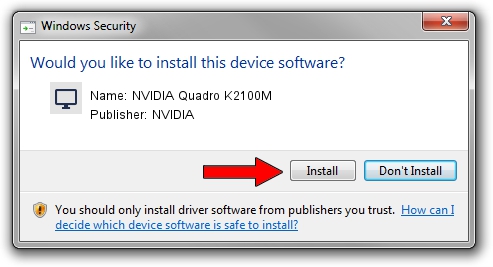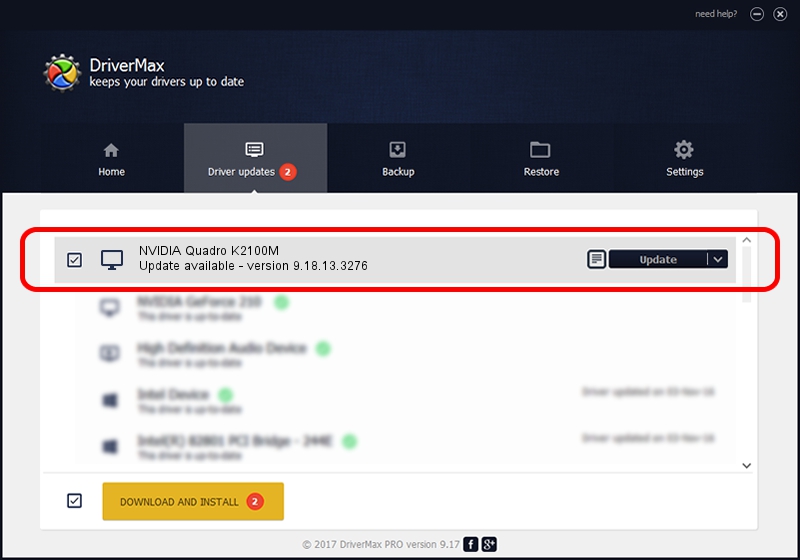Advertising seems to be blocked by your browser.
The ads help us provide this software and web site to you for free.
Please support our project by allowing our site to show ads.
Home /
Manufacturers /
NVIDIA /
NVIDIA Quadro K2100M /
PCI/VEN_10DE&DEV_11FC&SUBSYS_221117AA /
9.18.13.3276 Mar 04, 2014
NVIDIA NVIDIA Quadro K2100M how to download and install the driver
NVIDIA Quadro K2100M is a Display Adapters device. The developer of this driver was NVIDIA. The hardware id of this driver is PCI/VEN_10DE&DEV_11FC&SUBSYS_221117AA; this string has to match your hardware.
1. NVIDIA NVIDIA Quadro K2100M - install the driver manually
- You can download from the link below the driver installer file for the NVIDIA NVIDIA Quadro K2100M driver. The archive contains version 9.18.13.3276 dated 2014-03-04 of the driver.
- Run the driver installer file from a user account with the highest privileges (rights). If your UAC (User Access Control) is running please confirm the installation of the driver and run the setup with administrative rights.
- Follow the driver setup wizard, which will guide you; it should be quite easy to follow. The driver setup wizard will analyze your PC and will install the right driver.
- When the operation finishes restart your computer in order to use the updated driver. It is as simple as that to install a Windows driver!
This driver was rated with an average of 3.1 stars by 82890 users.
2. Using DriverMax to install NVIDIA NVIDIA Quadro K2100M driver
The most important advantage of using DriverMax is that it will setup the driver for you in just a few seconds and it will keep each driver up to date. How easy can you install a driver with DriverMax? Let's take a look!
- Open DriverMax and push on the yellow button that says ~SCAN FOR DRIVER UPDATES NOW~. Wait for DriverMax to analyze each driver on your computer.
- Take a look at the list of detected driver updates. Scroll the list down until you find the NVIDIA NVIDIA Quadro K2100M driver. Click the Update button.
- Enjoy using the updated driver! :)

Jul 19 2016 2:10PM / Written by Daniel Statescu for DriverMax
follow @DanielStatescu