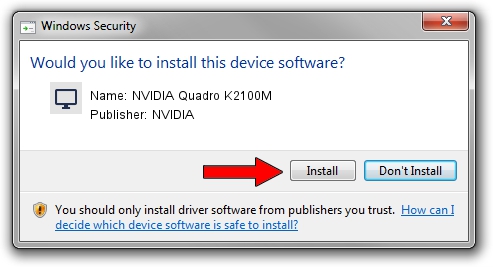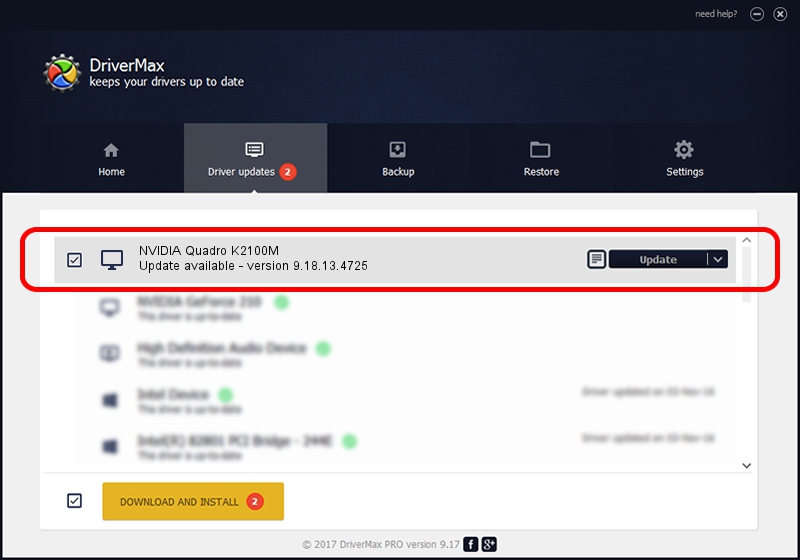Advertising seems to be blocked by your browser.
The ads help us provide this software and web site to you for free.
Please support our project by allowing our site to show ads.
Home /
Manufacturers /
NVIDIA /
NVIDIA Quadro K2100M /
PCI/VEN_10DE&DEV_11FC&SUBSYS_1909103C /
9.18.13.4725 Jan 09, 2015
NVIDIA NVIDIA Quadro K2100M how to download and install the driver
NVIDIA Quadro K2100M is a Display Adapters device. This Windows driver was developed by NVIDIA. PCI/VEN_10DE&DEV_11FC&SUBSYS_1909103C is the matching hardware id of this device.
1. Install NVIDIA NVIDIA Quadro K2100M driver manually
- You can download from the link below the driver installer file for the NVIDIA NVIDIA Quadro K2100M driver. The archive contains version 9.18.13.4725 released on 2015-01-09 of the driver.
- Start the driver installer file from a user account with administrative rights. If your User Access Control (UAC) is running please confirm the installation of the driver and run the setup with administrative rights.
- Go through the driver installation wizard, which will guide you; it should be pretty easy to follow. The driver installation wizard will analyze your computer and will install the right driver.
- When the operation finishes shutdown and restart your computer in order to use the updated driver. As you can see it was quite smple to install a Windows driver!
This driver was rated with an average of 3.5 stars by 73636 users.
2. The easy way: using DriverMax to install NVIDIA NVIDIA Quadro K2100M driver
The advantage of using DriverMax is that it will install the driver for you in the easiest possible way and it will keep each driver up to date, not just this one. How can you install a driver using DriverMax? Let's see!
- Open DriverMax and push on the yellow button that says ~SCAN FOR DRIVER UPDATES NOW~. Wait for DriverMax to analyze each driver on your computer.
- Take a look at the list of detected driver updates. Scroll the list down until you locate the NVIDIA NVIDIA Quadro K2100M driver. Click the Update button.
- Enjoy using the updated driver! :)

Jun 20 2016 12:48PM / Written by Andreea Kartman for DriverMax
follow @DeeaKartman