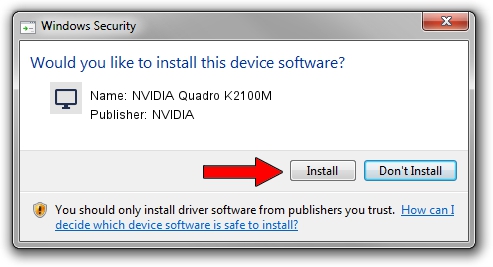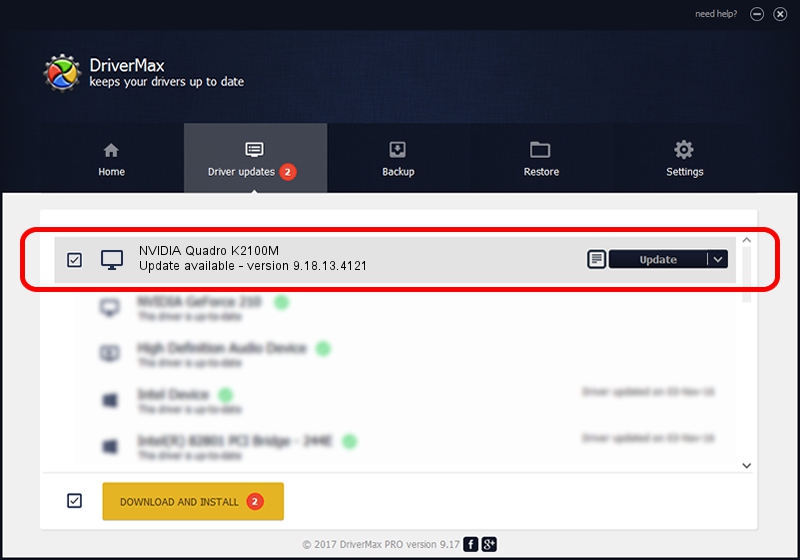Advertising seems to be blocked by your browser.
The ads help us provide this software and web site to you for free.
Please support our project by allowing our site to show ads.
Home /
Manufacturers /
NVIDIA /
NVIDIA Quadro K2100M /
PCI/VEN_10DE&DEV_11FC&SUBSYS_1909103C /
9.18.13.4121 Nov 25, 2014
NVIDIA NVIDIA Quadro K2100M - two ways of downloading and installing the driver
NVIDIA Quadro K2100M is a Display Adapters device. This driver was developed by NVIDIA. PCI/VEN_10DE&DEV_11FC&SUBSYS_1909103C is the matching hardware id of this device.
1. NVIDIA NVIDIA Quadro K2100M driver - how to install it manually
- You can download from the link below the driver setup file for the NVIDIA NVIDIA Quadro K2100M driver. The archive contains version 9.18.13.4121 dated 2014-11-25 of the driver.
- Run the driver installer file from a user account with administrative rights. If your User Access Control Service (UAC) is running please confirm the installation of the driver and run the setup with administrative rights.
- Follow the driver installation wizard, which will guide you; it should be quite easy to follow. The driver installation wizard will analyze your computer and will install the right driver.
- When the operation finishes restart your computer in order to use the updated driver. As you can see it was quite smple to install a Windows driver!
Driver rating 3.5 stars out of 24172 votes.
2. How to use DriverMax to install NVIDIA NVIDIA Quadro K2100M driver
The most important advantage of using DriverMax is that it will setup the driver for you in the easiest possible way and it will keep each driver up to date. How easy can you install a driver using DriverMax? Let's take a look!
- Start DriverMax and press on the yellow button that says ~SCAN FOR DRIVER UPDATES NOW~. Wait for DriverMax to scan and analyze each driver on your computer.
- Take a look at the list of available driver updates. Scroll the list down until you locate the NVIDIA NVIDIA Quadro K2100M driver. Click on Update.
- Finished installing the driver!

Jun 20 2016 12:48PM / Written by Andreea Kartman for DriverMax
follow @DeeaKartman