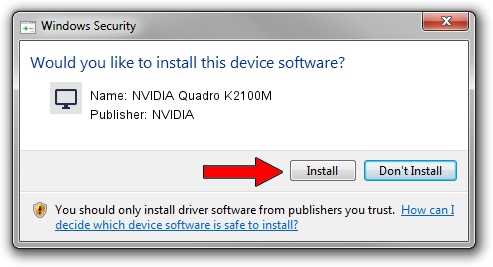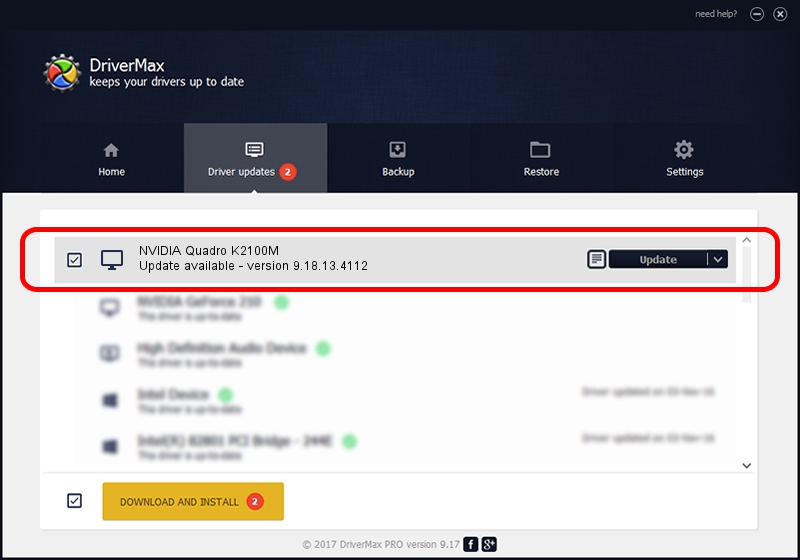Advertising seems to be blocked by your browser.
The ads help us provide this software and web site to you for free.
Please support our project by allowing our site to show ads.
Home /
Manufacturers /
NVIDIA /
NVIDIA Quadro K2100M /
PCI/VEN_10DE&DEV_11FC&SUBSYS_1909103C /
9.18.13.4112 Nov 03, 2014
NVIDIA NVIDIA Quadro K2100M - two ways of downloading and installing the driver
NVIDIA Quadro K2100M is a Display Adapters device. This driver was developed by NVIDIA. PCI/VEN_10DE&DEV_11FC&SUBSYS_1909103C is the matching hardware id of this device.
1. Install NVIDIA NVIDIA Quadro K2100M driver manually
- You can download from the link below the driver installer file for the NVIDIA NVIDIA Quadro K2100M driver. The archive contains version 9.18.13.4112 released on 2014-11-03 of the driver.
- Start the driver installer file from a user account with the highest privileges (rights). If your User Access Control Service (UAC) is enabled please accept of the driver and run the setup with administrative rights.
- Go through the driver setup wizard, which will guide you; it should be quite easy to follow. The driver setup wizard will analyze your computer and will install the right driver.
- When the operation finishes restart your PC in order to use the updated driver. As you can see it was quite smple to install a Windows driver!
This driver was installed by many users and received an average rating of 3.9 stars out of 15359 votes.
2. How to install NVIDIA NVIDIA Quadro K2100M driver using DriverMax
The advantage of using DriverMax is that it will install the driver for you in just a few seconds and it will keep each driver up to date, not just this one. How can you install a driver with DriverMax? Let's see!
- Start DriverMax and click on the yellow button that says ~SCAN FOR DRIVER UPDATES NOW~. Wait for DriverMax to scan and analyze each driver on your PC.
- Take a look at the list of detected driver updates. Scroll the list down until you find the NVIDIA NVIDIA Quadro K2100M driver. Click the Update button.
- Finished installing the driver!