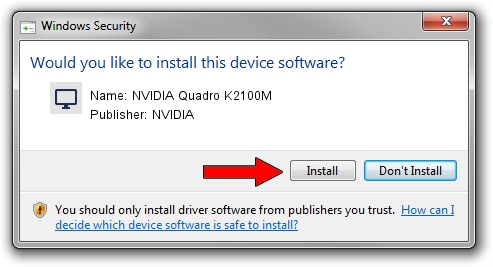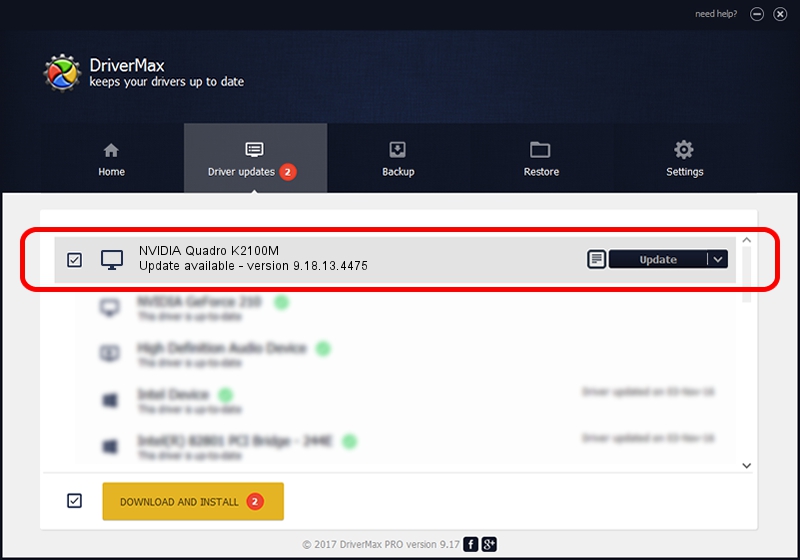Advertising seems to be blocked by your browser.
The ads help us provide this software and web site to you for free.
Please support our project by allowing our site to show ads.
Home /
Manufacturers /
NVIDIA /
NVIDIA Quadro K2100M /
PCI/VEN_10DE&DEV_11FC&SUBSYS_10FB1462 /
9.18.13.4475 Nov 12, 2014
NVIDIA NVIDIA Quadro K2100M - two ways of downloading and installing the driver
NVIDIA Quadro K2100M is a Display Adapters device. The developer of this driver was NVIDIA. In order to make sure you are downloading the exact right driver the hardware id is PCI/VEN_10DE&DEV_11FC&SUBSYS_10FB1462.
1. Manually install NVIDIA NVIDIA Quadro K2100M driver
- Download the driver setup file for NVIDIA NVIDIA Quadro K2100M driver from the link below. This download link is for the driver version 9.18.13.4475 released on 2014-11-12.
- Start the driver installation file from a Windows account with the highest privileges (rights). If your User Access Control (UAC) is started then you will have to confirm the installation of the driver and run the setup with administrative rights.
- Go through the driver installation wizard, which should be pretty straightforward. The driver installation wizard will scan your PC for compatible devices and will install the driver.
- Shutdown and restart your computer and enjoy the updated driver, as you can see it was quite smple.
This driver was installed by many users and received an average rating of 3.6 stars out of 59264 votes.
2. Using DriverMax to install NVIDIA NVIDIA Quadro K2100M driver
The most important advantage of using DriverMax is that it will setup the driver for you in the easiest possible way and it will keep each driver up to date. How can you install a driver with DriverMax? Let's see!
- Start DriverMax and push on the yellow button named ~SCAN FOR DRIVER UPDATES NOW~. Wait for DriverMax to analyze each driver on your computer.
- Take a look at the list of detected driver updates. Scroll the list down until you locate the NVIDIA NVIDIA Quadro K2100M driver. Click the Update button.
- That's all, the driver is now installed!

Jun 20 2016 12:48PM / Written by Daniel Statescu for DriverMax
follow @DanielStatescu