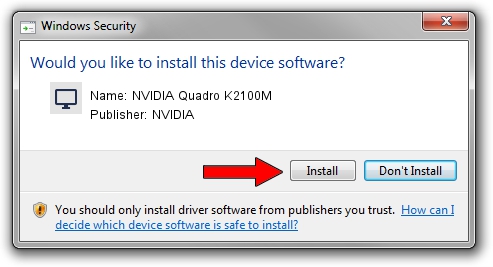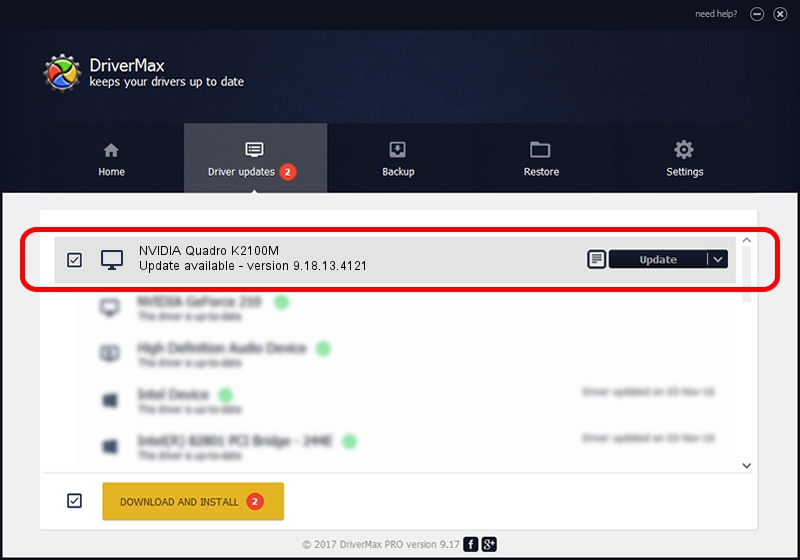Advertising seems to be blocked by your browser.
The ads help us provide this software and web site to you for free.
Please support our project by allowing our site to show ads.
Home /
Manufacturers /
NVIDIA /
NVIDIA Quadro K2100M /
PCI/VEN_10DE&DEV_11FC&SUBSYS_05CC1028 /
9.18.13.4121 Nov 25, 2014
NVIDIA NVIDIA Quadro K2100M how to download and install the driver
NVIDIA Quadro K2100M is a Display Adapters device. The developer of this driver was NVIDIA. PCI/VEN_10DE&DEV_11FC&SUBSYS_05CC1028 is the matching hardware id of this device.
1. Manually install NVIDIA NVIDIA Quadro K2100M driver
- You can download from the link below the driver installer file for the NVIDIA NVIDIA Quadro K2100M driver. The archive contains version 9.18.13.4121 dated 2014-11-25 of the driver.
- Start the driver installer file from a user account with administrative rights. If your User Access Control Service (UAC) is running please confirm the installation of the driver and run the setup with administrative rights.
- Follow the driver setup wizard, which will guide you; it should be quite easy to follow. The driver setup wizard will analyze your computer and will install the right driver.
- When the operation finishes shutdown and restart your PC in order to use the updated driver. As you can see it was quite smple to install a Windows driver!
This driver received an average rating of 3.2 stars out of 30188 votes.
2. The easy way: using DriverMax to install NVIDIA NVIDIA Quadro K2100M driver
The advantage of using DriverMax is that it will setup the driver for you in the easiest possible way and it will keep each driver up to date. How can you install a driver with DriverMax? Let's follow a few steps!
- Open DriverMax and push on the yellow button named ~SCAN FOR DRIVER UPDATES NOW~. Wait for DriverMax to analyze each driver on your computer.
- Take a look at the list of driver updates. Search the list until you locate the NVIDIA NVIDIA Quadro K2100M driver. Click the Update button.
- Finished installing the driver!

Jun 20 2016 12:48PM / Written by Dan Armano for DriverMax
follow @danarm