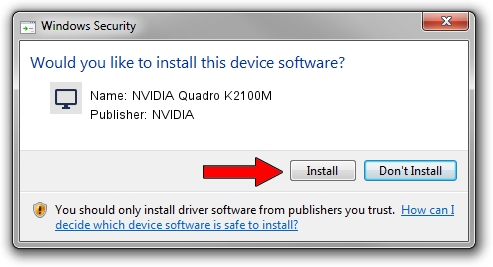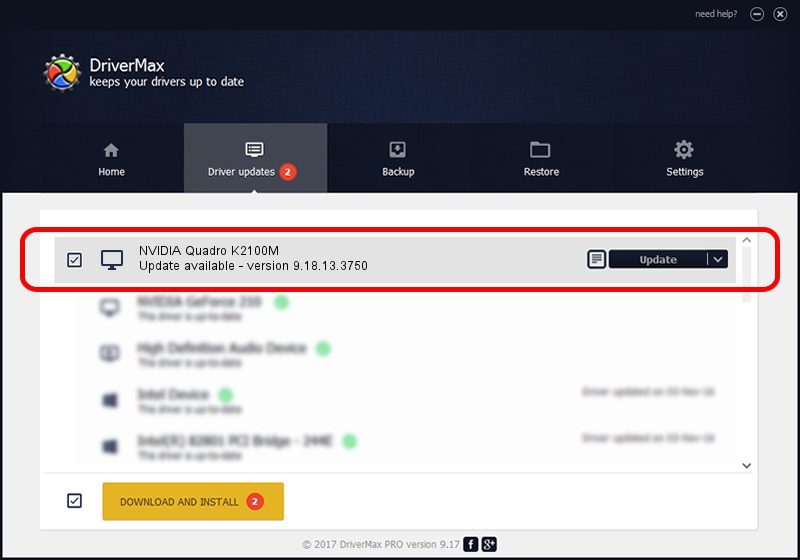Advertising seems to be blocked by your browser.
The ads help us provide this software and web site to you for free.
Please support our project by allowing our site to show ads.
Home /
Manufacturers /
NVIDIA /
NVIDIA Quadro K2100M /
PCI/VEN_10DE&DEV_11FC&SUBSYS_05CC1028 /
9.18.13.3750 Mar 27, 2014
NVIDIA NVIDIA Quadro K2100M - two ways of downloading and installing the driver
NVIDIA Quadro K2100M is a Display Adapters hardware device. The developer of this driver was NVIDIA. The hardware id of this driver is PCI/VEN_10DE&DEV_11FC&SUBSYS_05CC1028; this string has to match your hardware.
1. NVIDIA NVIDIA Quadro K2100M - install the driver manually
- You can download from the link below the driver installer file for the NVIDIA NVIDIA Quadro K2100M driver. The archive contains version 9.18.13.3750 released on 2014-03-27 of the driver.
- Run the driver installer file from a user account with administrative rights. If your User Access Control Service (UAC) is started please accept of the driver and run the setup with administrative rights.
- Follow the driver setup wizard, which will guide you; it should be quite easy to follow. The driver setup wizard will scan your computer and will install the right driver.
- When the operation finishes restart your PC in order to use the updated driver. It is as simple as that to install a Windows driver!
This driver received an average rating of 3.1 stars out of 76884 votes.
2. Installing the NVIDIA NVIDIA Quadro K2100M driver using DriverMax: the easy way
The most important advantage of using DriverMax is that it will install the driver for you in the easiest possible way and it will keep each driver up to date. How can you install a driver with DriverMax? Let's follow a few steps!
- Open DriverMax and click on the yellow button named ~SCAN FOR DRIVER UPDATES NOW~. Wait for DriverMax to scan and analyze each driver on your computer.
- Take a look at the list of available driver updates. Search the list until you locate the NVIDIA NVIDIA Quadro K2100M driver. Click on Update.
- Finished installing the driver!

Jul 29 2016 10:10PM / Written by Andreea Kartman for DriverMax
follow @DeeaKartman