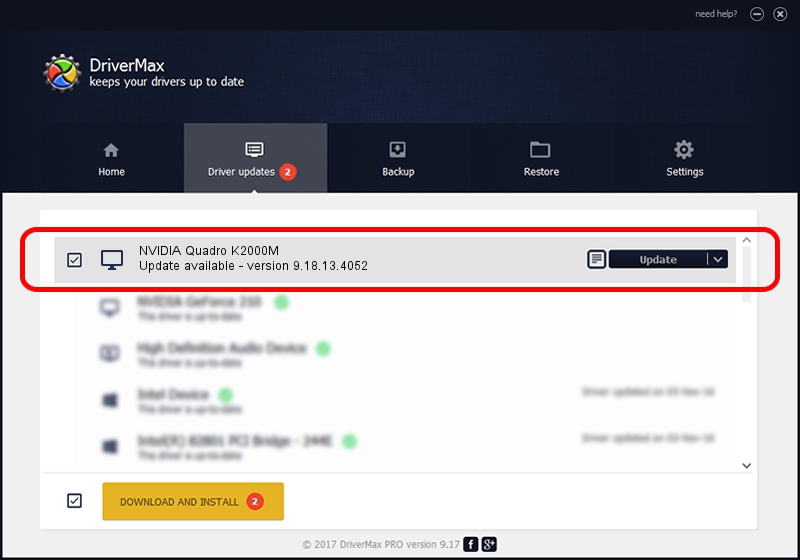Advertising seems to be blocked by your browser.
The ads help us provide this software and web site to you for free.
Please support our project by allowing our site to show ads.
Home /
Manufacturers /
NVIDIA /
NVIDIA Quadro K2000M /
PCI/VEN_10DE&DEV_0FFB&SUBSYS_21F517AA /
9.18.13.4052 Jul 02, 2014
NVIDIA NVIDIA Quadro K2000M - two ways of downloading and installing the driver
NVIDIA Quadro K2000M is a Display Adapters hardware device. This Windows driver was developed by NVIDIA. In order to make sure you are downloading the exact right driver the hardware id is PCI/VEN_10DE&DEV_0FFB&SUBSYS_21F517AA.
1. NVIDIA NVIDIA Quadro K2000M driver - how to install it manually
- You can download from the link below the driver setup file for the NVIDIA NVIDIA Quadro K2000M driver. The archive contains version 9.18.13.4052 dated 2014-07-02 of the driver.
- Start the driver installer file from a user account with the highest privileges (rights). If your UAC (User Access Control) is started please confirm the installation of the driver and run the setup with administrative rights.
- Follow the driver setup wizard, which will guide you; it should be pretty easy to follow. The driver setup wizard will scan your computer and will install the right driver.
- When the operation finishes shutdown and restart your computer in order to use the updated driver. It is as simple as that to install a Windows driver!
This driver received an average rating of 3.1 stars out of 33010 votes.
2. How to install NVIDIA NVIDIA Quadro K2000M driver using DriverMax
The most important advantage of using DriverMax is that it will install the driver for you in the easiest possible way and it will keep each driver up to date. How easy can you install a driver using DriverMax? Let's see!
- Start DriverMax and press on the yellow button named ~SCAN FOR DRIVER UPDATES NOW~. Wait for DriverMax to analyze each driver on your PC.
- Take a look at the list of driver updates. Scroll the list down until you find the NVIDIA NVIDIA Quadro K2000M driver. Click on Update.
- Finished installing the driver!

Jun 20 2016 12:48PM / Written by Daniel Statescu for DriverMax
follow @DanielStatescu