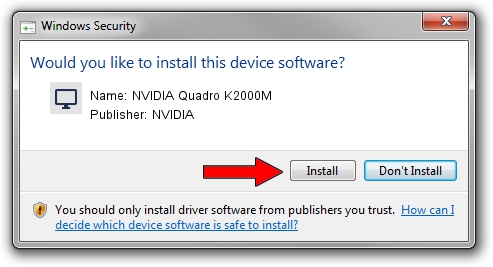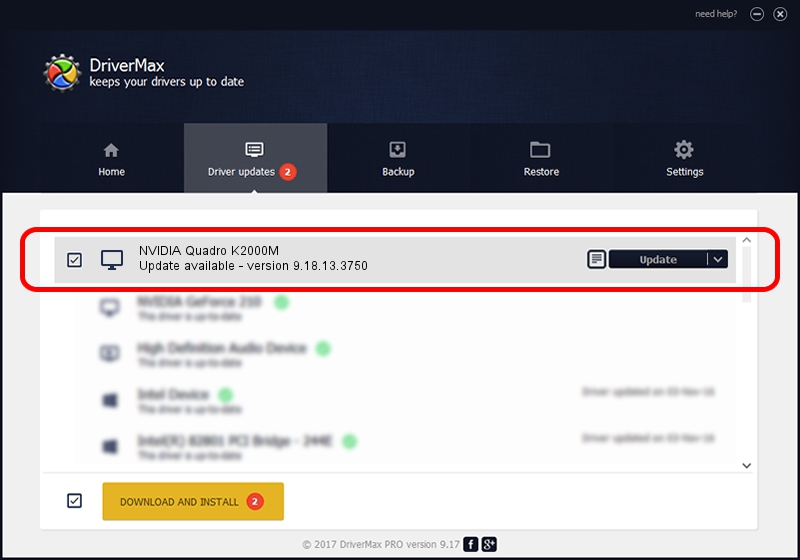Advertising seems to be blocked by your browser.
The ads help us provide this software and web site to you for free.
Please support our project by allowing our site to show ads.
Home /
Manufacturers /
NVIDIA /
NVIDIA Quadro K2000M /
PCI/VEN_10DE&DEV_0FFB&SUBSYS_21F517AA /
9.18.13.3750 Mar 27, 2014
Driver for NVIDIA NVIDIA Quadro K2000M - downloading and installing it
NVIDIA Quadro K2000M is a Display Adapters hardware device. This Windows driver was developed by NVIDIA. In order to make sure you are downloading the exact right driver the hardware id is PCI/VEN_10DE&DEV_0FFB&SUBSYS_21F517AA.
1. Manually install NVIDIA NVIDIA Quadro K2000M driver
- You can download from the link below the driver installer file for the NVIDIA NVIDIA Quadro K2000M driver. The archive contains version 9.18.13.3750 released on 2014-03-27 of the driver.
- Start the driver installer file from a user account with the highest privileges (rights). If your User Access Control (UAC) is running please accept of the driver and run the setup with administrative rights.
- Follow the driver installation wizard, which will guide you; it should be pretty easy to follow. The driver installation wizard will scan your PC and will install the right driver.
- When the operation finishes restart your PC in order to use the updated driver. It is as simple as that to install a Windows driver!
This driver was rated with an average of 3.7 stars by 48705 users.
2. Using DriverMax to install NVIDIA NVIDIA Quadro K2000M driver
The most important advantage of using DriverMax is that it will install the driver for you in just a few seconds and it will keep each driver up to date. How easy can you install a driver with DriverMax? Let's take a look!
- Start DriverMax and push on the yellow button that says ~SCAN FOR DRIVER UPDATES NOW~. Wait for DriverMax to scan and analyze each driver on your PC.
- Take a look at the list of detected driver updates. Scroll the list down until you find the NVIDIA NVIDIA Quadro K2000M driver. Click the Update button.
- Enjoy using the updated driver! :)