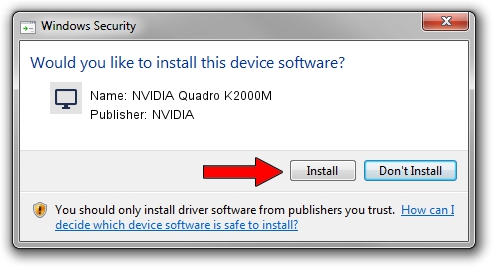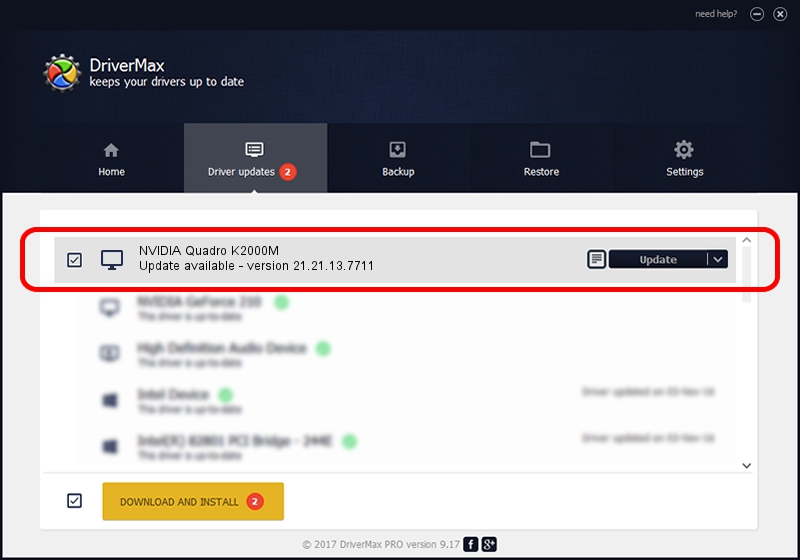Advertising seems to be blocked by your browser.
The ads help us provide this software and web site to you for free.
Please support our project by allowing our site to show ads.
Home /
Manufacturers /
NVIDIA /
NVIDIA Quadro K2000M /
PCI/VEN_10DE&DEV_0FFB&SUBSYS_176B103C /
21.21.13.7711 Mar 17, 2017
Driver for NVIDIA NVIDIA Quadro K2000M - downloading and installing it
NVIDIA Quadro K2000M is a Display Adapters device. This Windows driver was developed by NVIDIA. The hardware id of this driver is PCI/VEN_10DE&DEV_0FFB&SUBSYS_176B103C; this string has to match your hardware.
1. Install NVIDIA NVIDIA Quadro K2000M driver manually
- You can download from the link below the driver installer file for the NVIDIA NVIDIA Quadro K2000M driver. The archive contains version 21.21.13.7711 dated 2017-03-17 of the driver.
- Run the driver installer file from a user account with administrative rights. If your User Access Control Service (UAC) is started please confirm the installation of the driver and run the setup with administrative rights.
- Follow the driver installation wizard, which will guide you; it should be quite easy to follow. The driver installation wizard will scan your PC and will install the right driver.
- When the operation finishes shutdown and restart your computer in order to use the updated driver. It is as simple as that to install a Windows driver!
This driver was rated with an average of 3.1 stars by 91909 users.
2. How to use DriverMax to install NVIDIA NVIDIA Quadro K2000M driver
The advantage of using DriverMax is that it will setup the driver for you in the easiest possible way and it will keep each driver up to date. How easy can you install a driver using DriverMax? Let's see!
- Open DriverMax and push on the yellow button named ~SCAN FOR DRIVER UPDATES NOW~. Wait for DriverMax to analyze each driver on your computer.
- Take a look at the list of available driver updates. Scroll the list down until you find the NVIDIA NVIDIA Quadro K2000M driver. Click on Update.
- Finished installing the driver!

May 20 2024 6:48AM / Written by Dan Armano for DriverMax
follow @danarm